1. Setting up
1.1. Prerequisites
-
JDK
9or laterJDK 10on Windows will fail to run tests in headless mode due to a JavaFX bug. Windows developers are highly recommended to use JDK9. -
IntelliJ IDE
IntelliJ by default has Gradle and JavaFx plugins installed.
Do not disable them. If you have disabled them, go toFile>Settings>Pluginsto re-enable them.
1.2. Setting up the project in your computer
-
Fork this repo, and clone the fork to your computer
-
Open IntelliJ (if you are not in the welcome screen, click
File>Close Projectto close the existing project dialog first) -
Set up the correct JDK version for Gradle
-
Click
Configure>Project Defaults>Project Structure -
Click
New…and find the directory of the JDK
-
-
Click
Import Project -
Locate the
build.gradlefile and select it. ClickOK -
Click
Open as Project -
Click
OKto accept the default settings -
Open a console and run the command
gradlew processResources(Mac/Linux:./gradlew processResources). It should finish with theBUILD SUCCESSFULmessage.
This will generate all resources required by the application and tests.
1.3. Verifying the setup
-
Run the
seedu.address.MainAppand try a few commands -
Run the tests to ensure they all pass.
1.4. Configurations to do before writing code
1.4.1. Configuring the coding style
This project follows oss-generic coding standards. IntelliJ’s default style is mostly compliant with ours but it uses a different import order from ours. To rectify,
-
Go to
File>Settings…(Windows/Linux), orIntelliJ IDEA>Preferences…(macOS) -
Select
Editor>Code Style>Java -
Click on the
Importstab to set the order-
For
Class count to use import with '*'andNames count to use static import with '*': Set to999to prevent IntelliJ from contracting the import statements -
For
Import Layout: The order isimport static all other imports,import java.*,import javax.*,import org.*,import com.*,import all other imports. Add a<blank line>between eachimport
-
Optionally, you can follow the UsingCheckstyle.adoc document to configure Intellij to check style-compliance as you write code.
1.4.2. Updating documentation to match your fork
After forking the repo, the documentation will still have the SE-EDU branding and refer to the se-edu/addressbook-level4 repo.
If you plan to develop this fork as a separate product (i.e. instead of contributing to se-edu/addressbook-level4), you should do the following:
-
Configure the site-wide documentation settings in
build.gradle, such as thesite-name, to suit your own project. -
Replace the URL in the attribute
repoURLinDeveloperGuide.adocandUserGuide.adocwith the URL of your fork.
1.4.3. Setting up CI
Set up Travis to perform Continuous Integration (CI) for your fork. See UsingTravis.adoc to learn how to set it up.
After setting up Travis, you can optionally set up coverage reporting for your team fork (see UsingCoveralls.adoc).
| Coverage reporting could be useful for a team repository that hosts the final version but it is not that useful for your personal fork. |
Optionally, you can set up AppVeyor as a second CI (see UsingAppVeyor.adoc).
| Having both Travis and AppVeyor ensures your App works on both Unix-based platforms and Windows-based platforms (Travis is Unix-based and AppVeyor is Windows-based) |
1.4.4. Getting started with coding
When you are ready to start coding,
-
Get some sense of the overall design by reading Section 2.1, “Architecture”.
-
Take a look at [GetStartedProgramming].
2. Design
2.1. Architecture
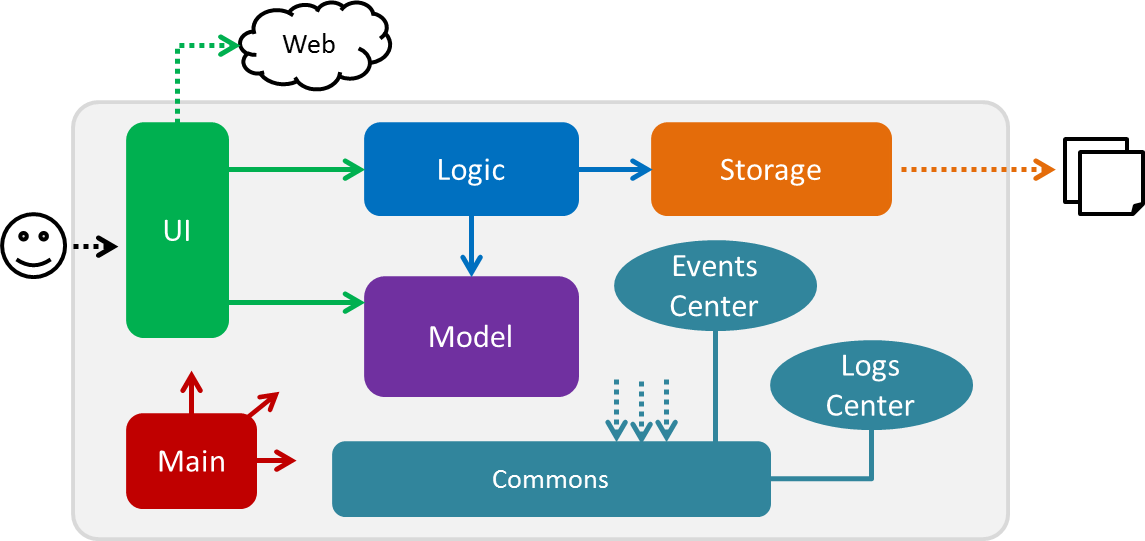
The Architecture Diagram given above explains the high-level design of the App. Given below is a quick overview of each component.
The .pptx files used to create diagrams in this document can be found in the diagrams folder. To update a diagram, modify the diagram in the pptx file, select the objects of the diagram, and choose Save as picture.
|
Main has only one class called MainApp. It is responsible for,
-
At app launch: Initializes the components in the correct sequence, and connects them up with each other.
-
At shut down: Shuts down the components and invokes cleanup method where necessary.
Commons represents a collection of classes used by multiple other components. Two of those classes play important roles at the architecture level.
-
EventsCenter: This class (written using Google’s Event Bus library) is used by components to communicate with other components using events (i.e. a form of Event Driven design) -
LogsCenter: Used by many classes to write log messages to the App’s log file.
The rest of the App consists of four components.
Each of the four components
-
Defines its API in an
interfacewith the same name as the Component. -
Exposes its functionality using a
{Component Name}Managerclass.
For example, the Logic component (see the class diagram given below) defines it’s API in the Logic.java interface and exposes its functionality using the LogicManager.java class.
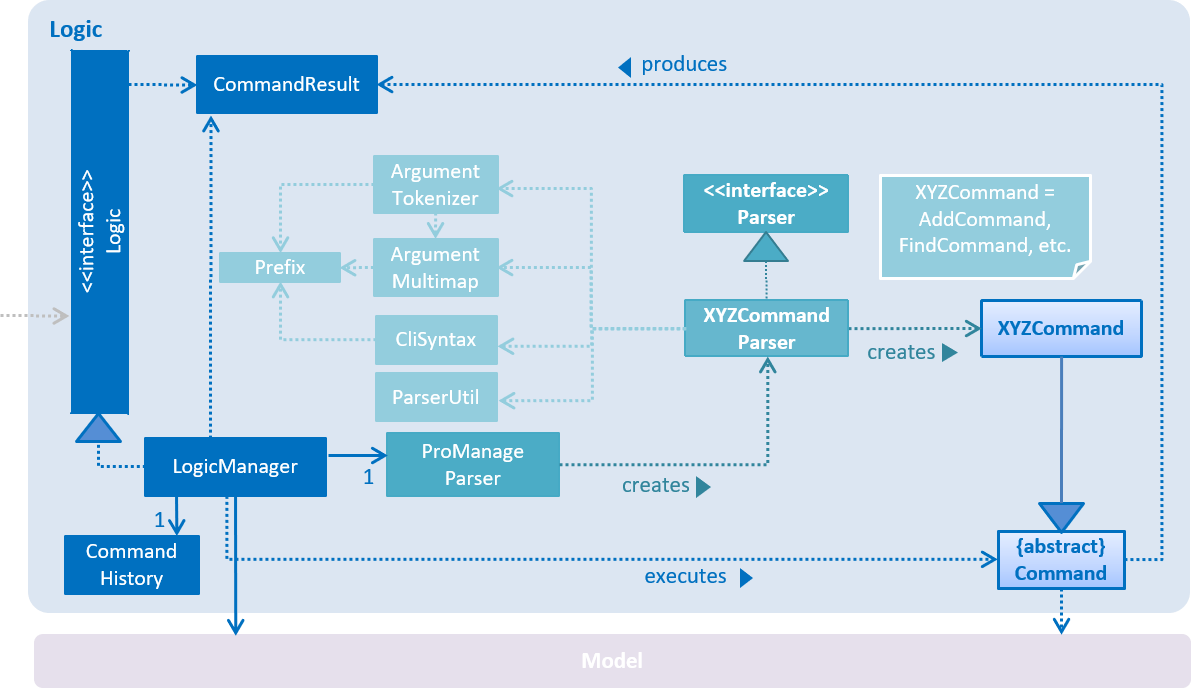
Events-Driven nature of the design
The Sequence Diagram below shows how the components interact for the scenario where the user issues the command delete 1.
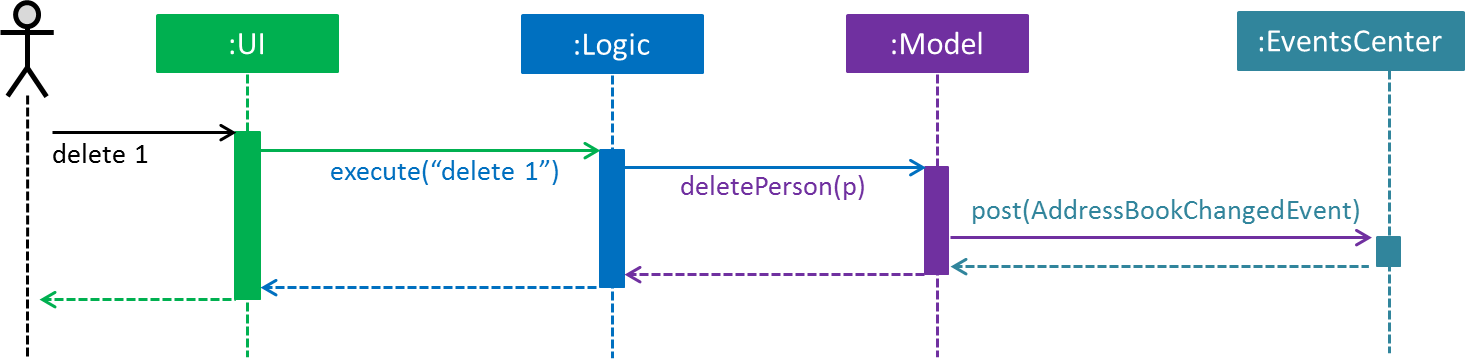
delete 1 command (part 1)
Note how the Model simply raises a AddressBookChangedEvent when the Address Book data are changed, instead of asking the Storage to save the updates to the hard disk.
|
The diagram below shows how the EventsCenter reacts to that event, which eventually results in the updates being saved to the hard disk and the status bar of the UI being updated to reflect the 'Last Updated' time.
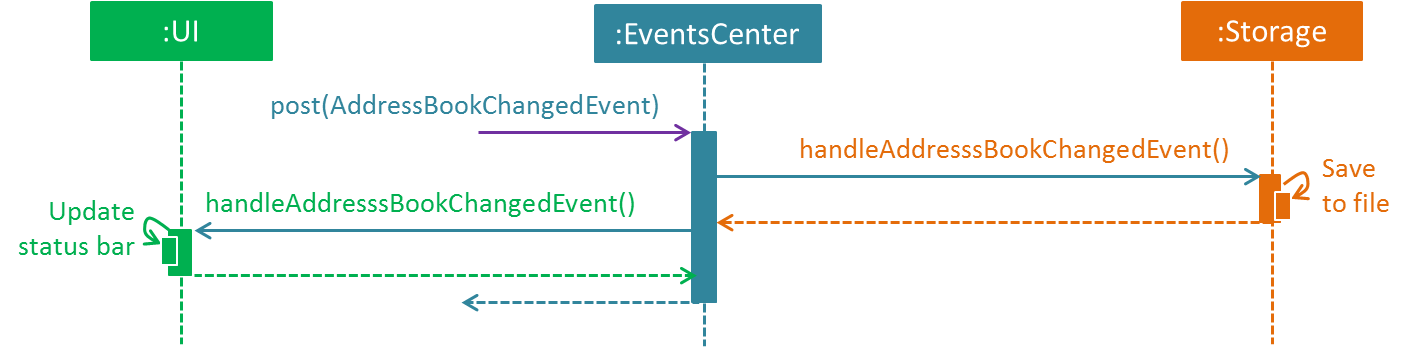
delete 1 command (part 2)
Note how the event is propagated through the EventsCenter to the Storage and UI without Model having to be coupled to either of them. This is an example of how this Event Driven approach helps us reduce direct coupling between components.
|
The sections below give more details of each component.
2.2. UI component
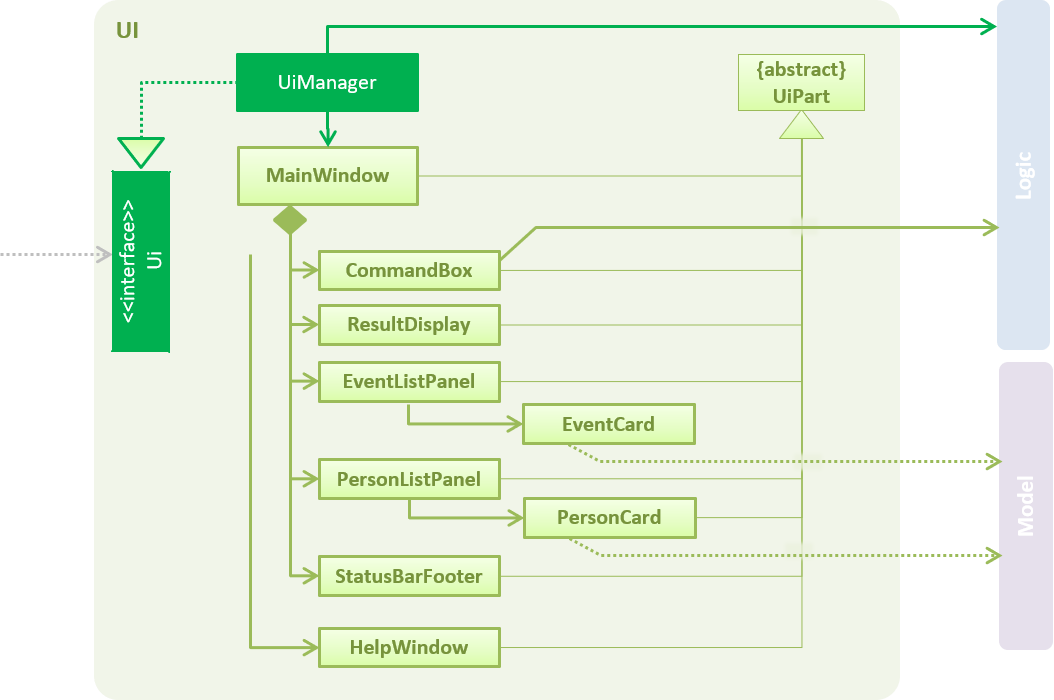
API : Ui.java
The UI consists of a MainWindow that is made up of parts e.g.CommandBox, ResultDisplay, PersonListPanel, StatusBarFooter, EventListPanel etc. All these, including the MainWindow, inherit from the abstract UiPart class.
The UI component uses JavaFx UI framework. The layout of these UI parts are defined in matching .fxml files that are in the src/main/resources/view folder. For example, the layout of the MainWindow is specified in MainWindow.fxml
The UI component,
-
Executes user commands using the
Logiccomponent. -
Binds itself to some data in the
Modelso that the UI can auto-update when data in theModelchange. -
Responds to events raised from various parts of the App and updates the UI accordingly.
2.3. Logic component
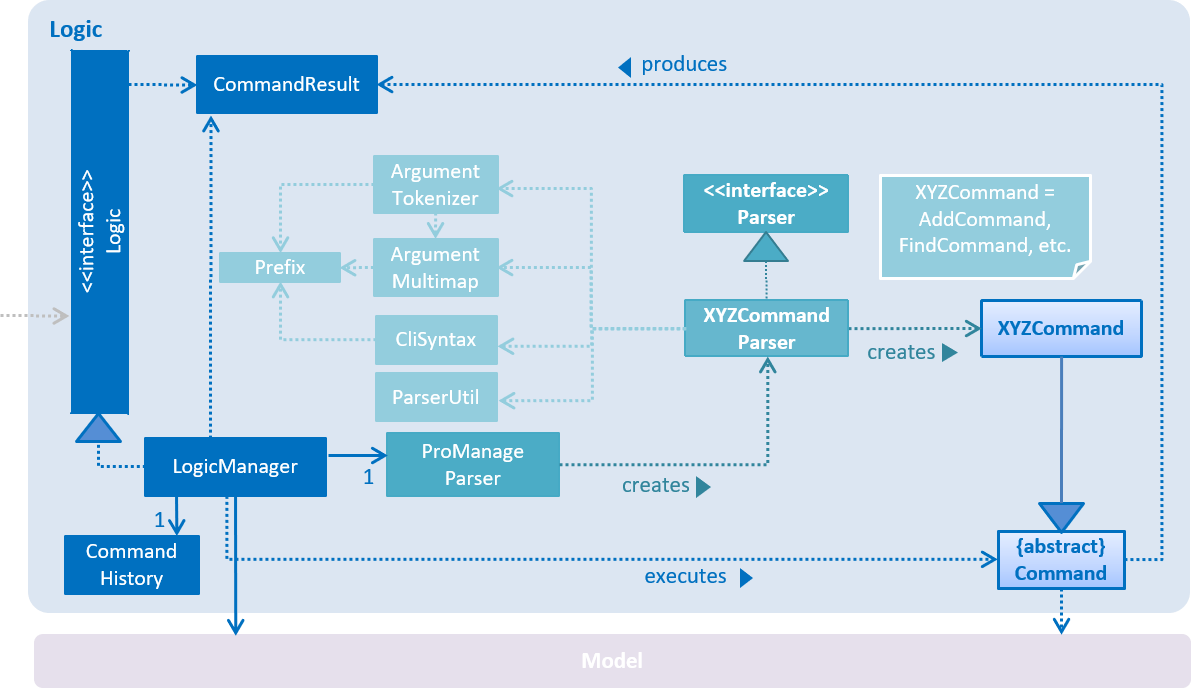
API :
Logic.java
-
Logicuses theProManageParserclass to parse the user command. -
This results in a
Commandobject which is executed by theLogicManager. -
The command execution can affect the
Model(e.g. adding a person) and/or raise events. -
The result of the command execution is encapsulated as a
CommandResultobject which is passed back to theUi.
Given below is the Sequence Diagram for interactions within the Logic component for the execute("delete 1") API call.
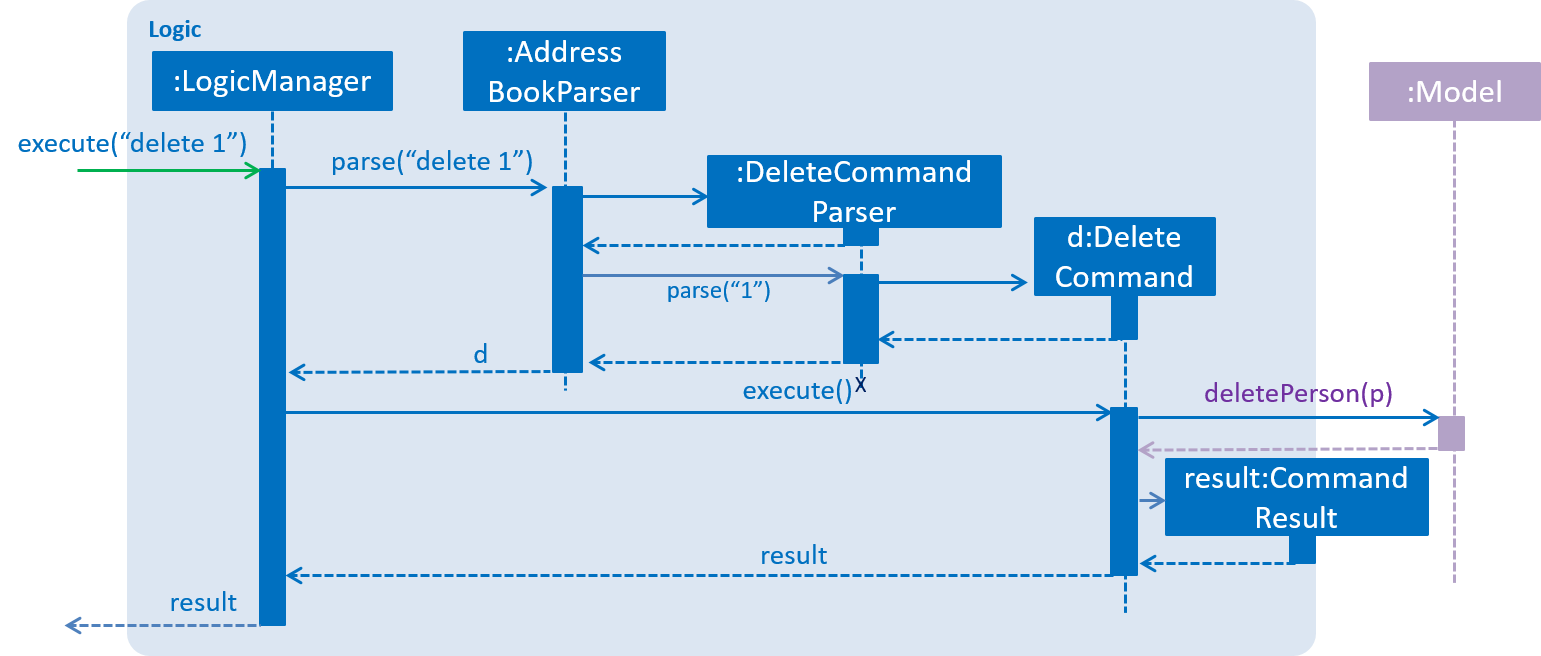
delete 1 Command2.4. Parser component
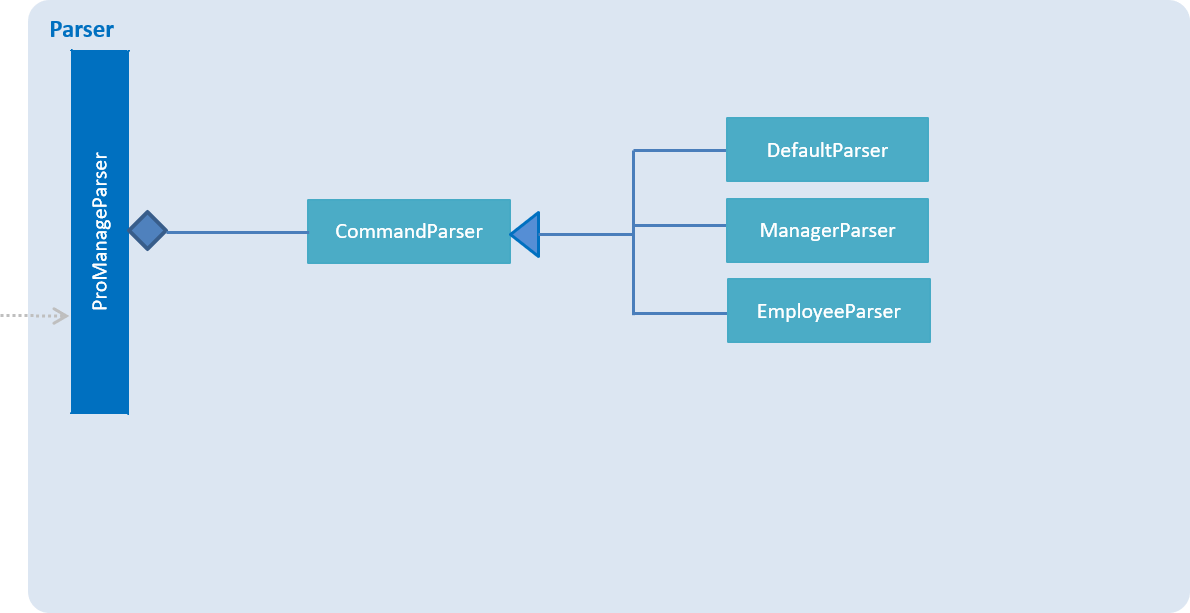
API :
ProManageParser.java
-
ProManageParseruse children class ofCommandParser(eg. ManagerParser) to parse the user command. -
When login/logout command is executed, the CommandParser object within ProManageParser is changed accordingly to DefaultParser, ManagerParser or EmployeeParser.
-
DefaultParser, ManagerParser or EmployeeParser are subclass of the abstract class CommandParser
-
This display the behaviour of polymorphism as ProManageParser will always pass the input into CommandParser but its behaviour depends on implementation of its subclass.
-
Each of it subclass will only know commands that is according to the privilege level.
2.5. Model component
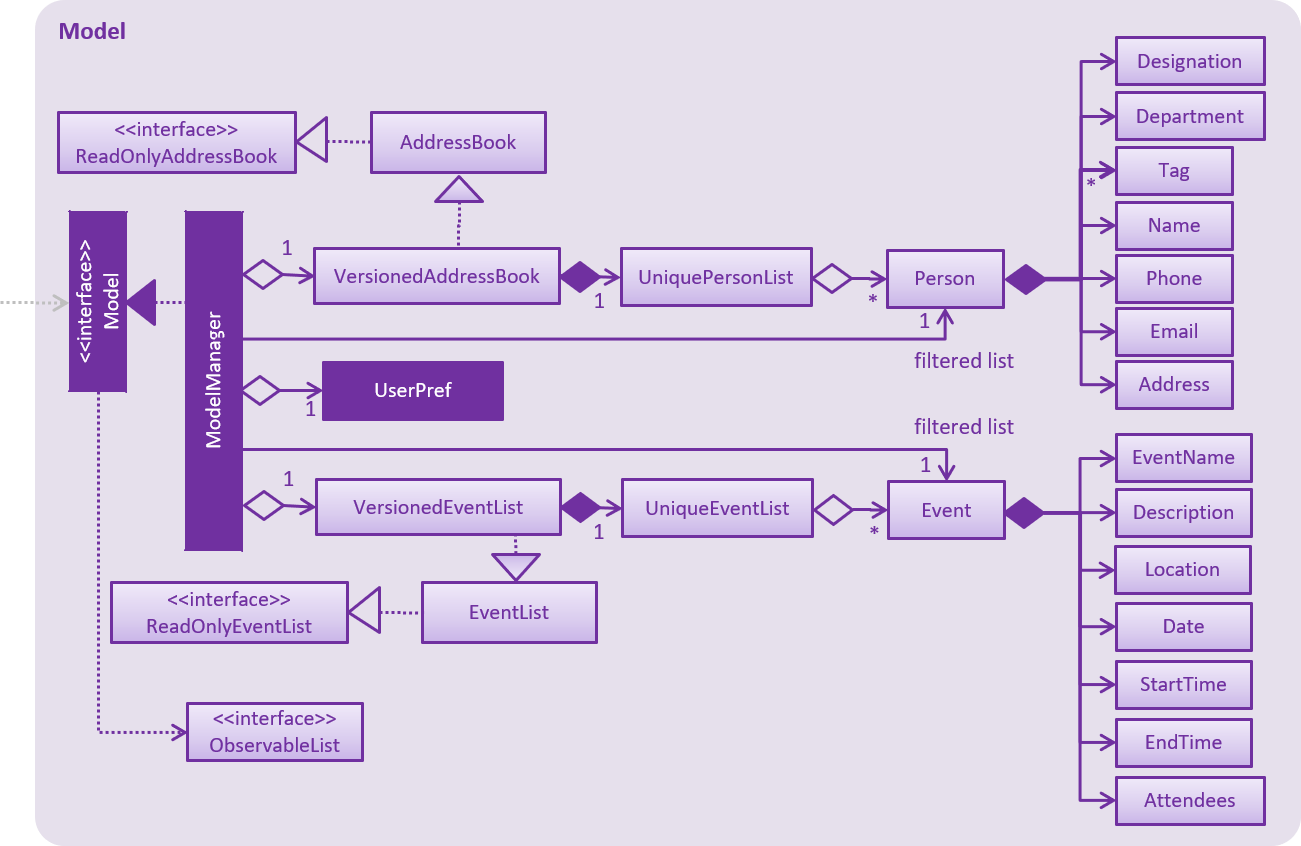
API : Model.java
The Model,
-
stores a
UserPrefobject that represents the user’s preferences. -
stores the Address Book and Event List data.
-
exposes an unmodifiable
ObservableList<Person>andObservableList<Event>that can be 'observed' e.g. the UI can be bound to this list so that the UI automatically updates when the data in the list change. -
does not depend on any of the other three components.
As a more OOP model, we can store a Tag list in Address Book, which Person can reference. This would allow Address Book to only require one Tag object per unique Tag, instead of each Person needing their own Tag object. An example of how such a model may look like is given below.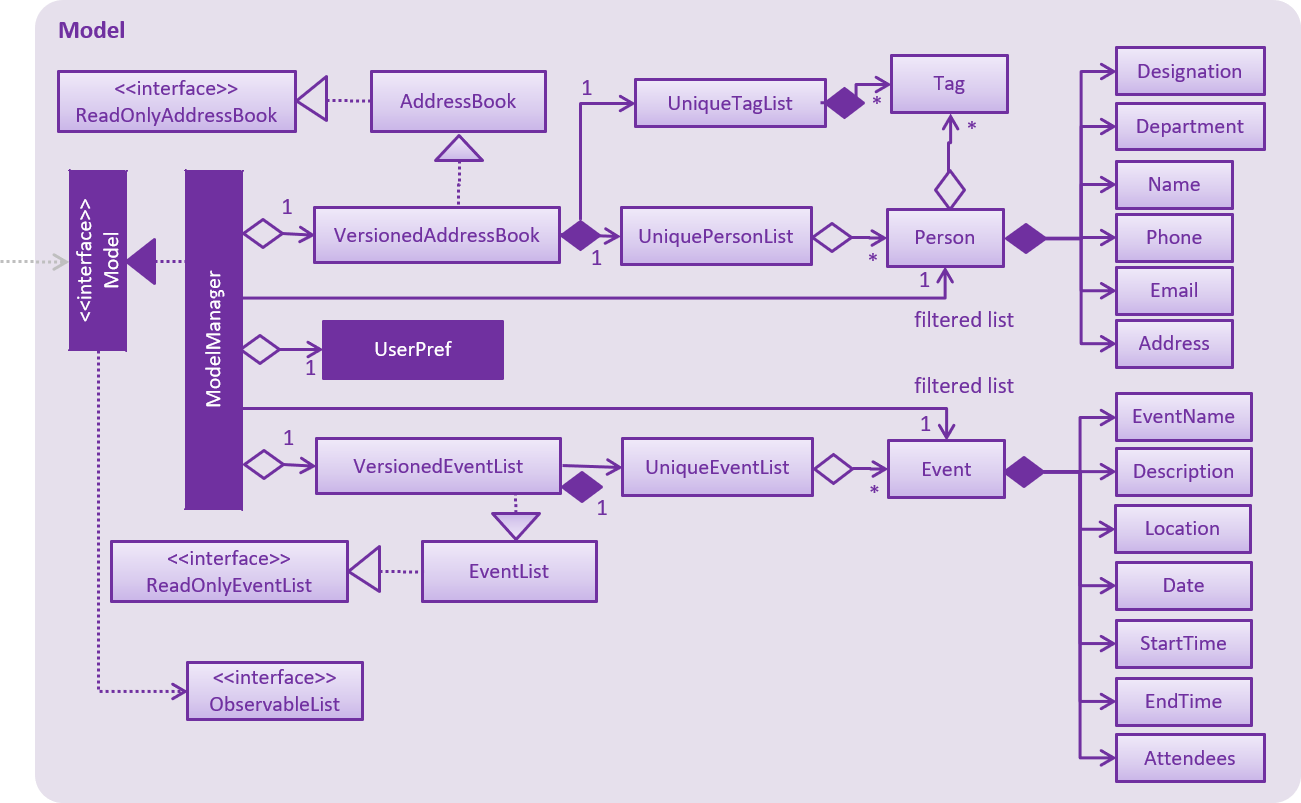
|
2.6. Storage component
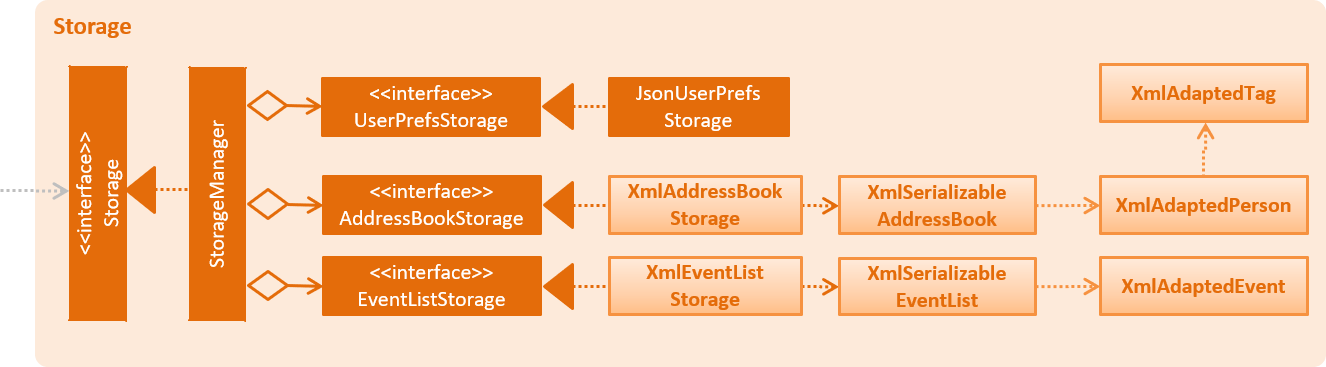
API : Storage.java
The Storage component,
-
can save
UserPrefobjects in json format and read it back. -
can save the Address Book and Event List data in xml format and read it back.
2.7. Common classes
Classes used by multiple components are in the seedu.addressbook.commons package.
3. Implementation
This section describes some noteworthy details on how certain features are implemented.
3.1. Event Sorting
3.1.1. Current Implementation
The sort mechanism is facilitated by Comparator<Event>.
When the sort method for FXObservableList is called, it will take a Comparator object to be use for sorting the list.
The comparator is able to take in two Event class objects and compare the relative parameter values.
The parameter can be EventName, Date & StartTime.
To allow sorting of these parameters, there are three types of comparators.
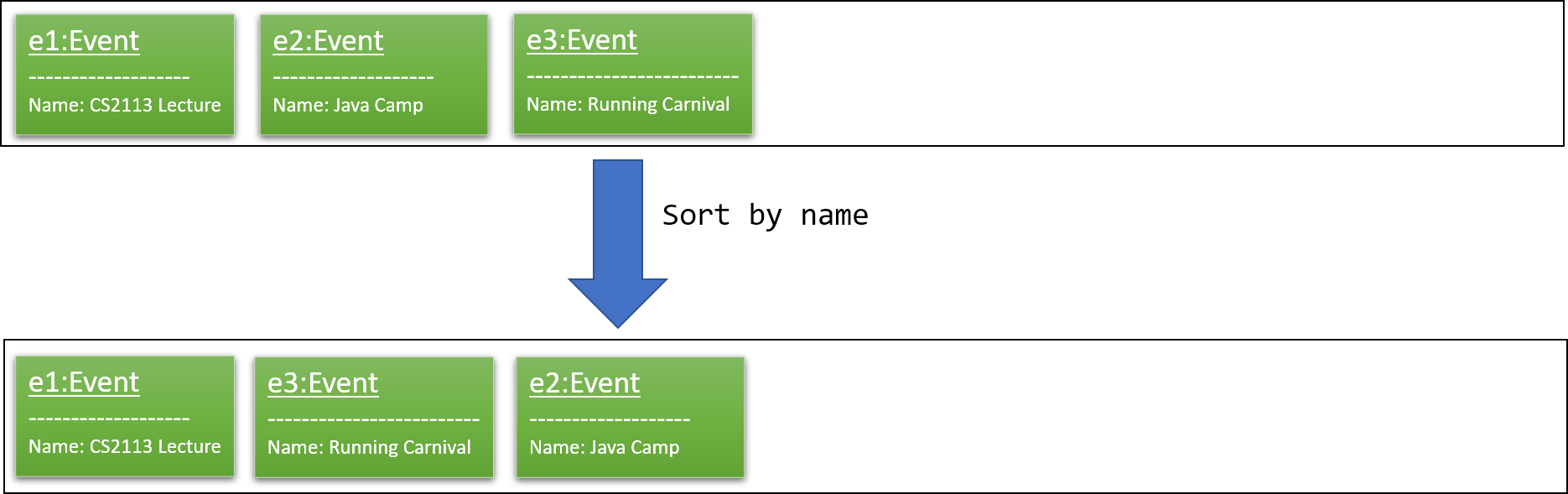
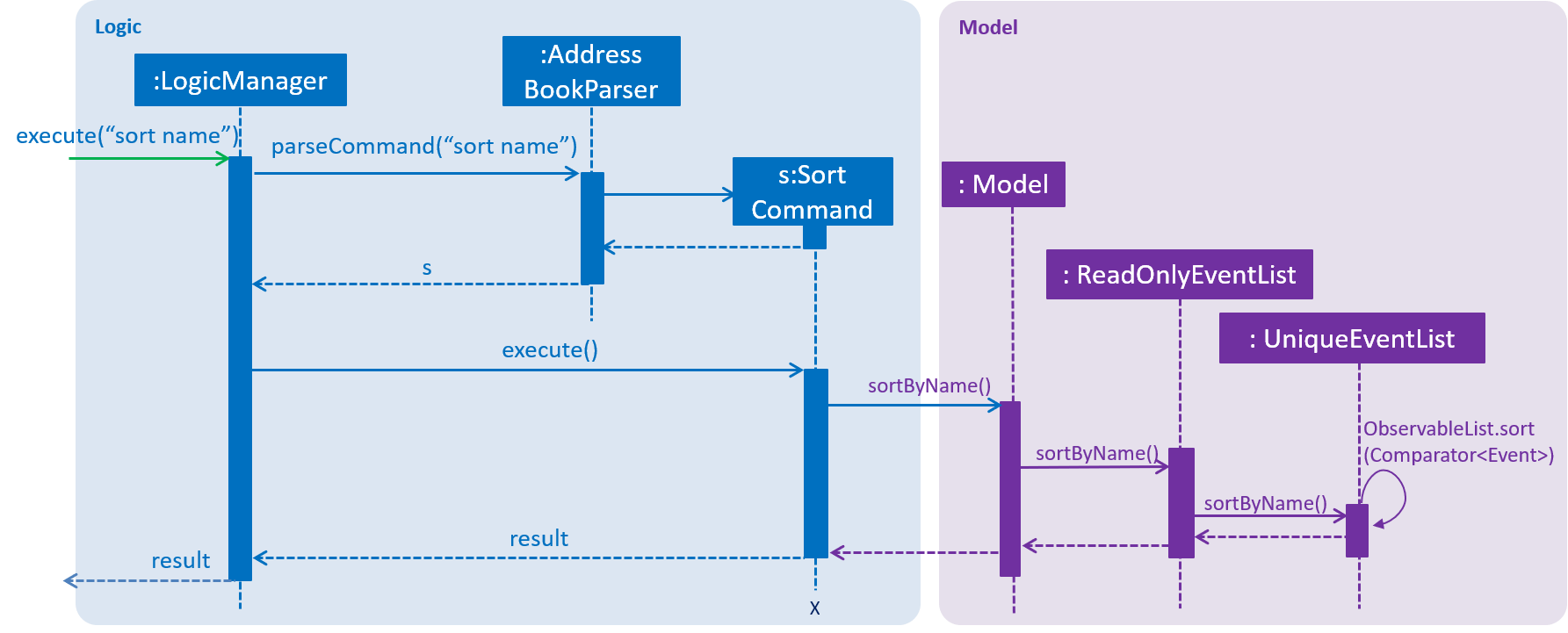
3.1.2. Design Considerations
Committing Event List after sorting
-
Alternative 1 (current choice): Commits and saves the entire event list.
-
Pros: Easy to implement and able to use undo to the previous state.
-
Cons: May have performance issues in terms of memory usage.
-
-
Alternative 2: Does not commit the event list.
-
Pros: Will use less memory.
-
Cons: Unable to use undo function to revert back to the previous view.
-
3.2. Invite feature
3.2.1. Current Implementation
The invite command allows users to add attendees to an existing event, which is represented by an Event object.
The command currently only allows users to add a single person to an event at a time, based on the indices on the UI.
This command adds the to-be-invited Person 's email, which is unique, to the chosen Event, so that the attendees of a particular event is recorded.
The adding of attendees is facilitated by the class: Attendees, which consists of a list of emails of type String.
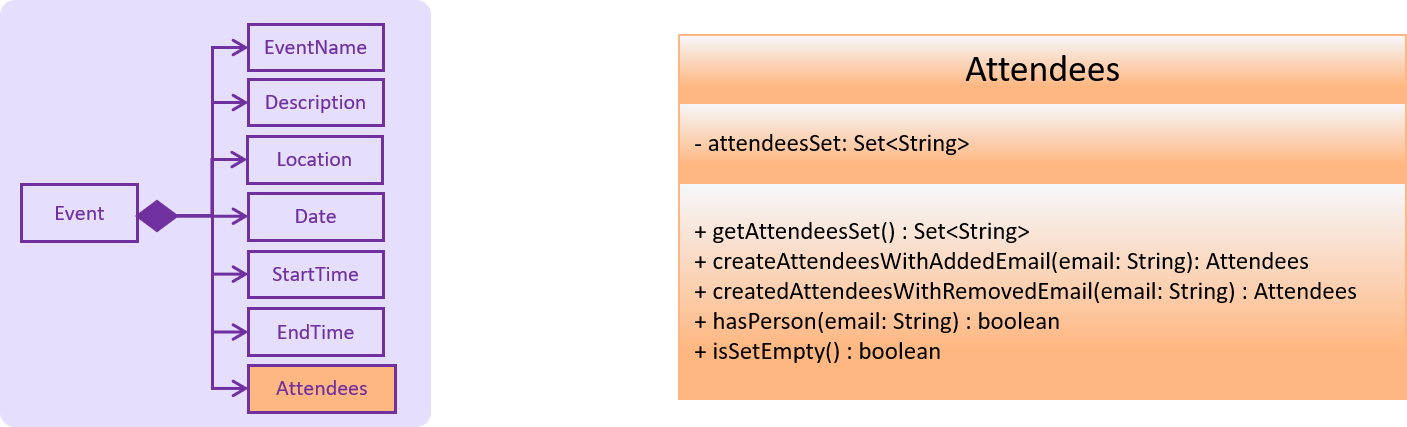
The following is a more detailed description of the Attendee class:
-
Attendees-
Each
Eventobject consist of anAttendeesobject, which is a list of the emails of the differentPersonattending the event. -
This class is a wrapper class around the internal representation of a
Setof emails. -
Only the email of the
Personis recorded in anEvent, as the email should be unique and uneditable.
-
Storing only the email of Person in the Attendees object of Event saves memory storage and facilitates the select, viewmine and selectEvent feature.
As we select a person, we can simply iterate through the event list and check whether the person’s email is in the attendees list.
Similarly, as we select an event, we can first obtain the list of emails from the Attendees, and filter the employee list accordingly.
This command only executes successfully if the event does not not clash with the person’s schedule.
Given below is an illustration to describe the detection of whether two events clash, which is facilitated by the method hasClash in Event:
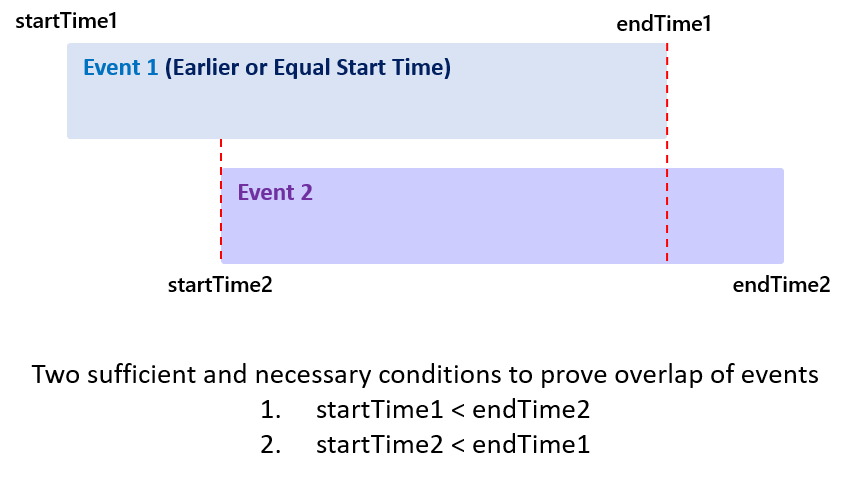
Event#hasClashThus, to check whether the event clashes with an employee’s schedule, we iterate through the ObservableList<Event> and check whether the Event 1) contains the employee’s email in the Attendee and 2) clashes with the selected event.
Implementation of RemoveCommand is similar to InviteCommand, but removes persons from Attendees of events instead.
3.2.2. Execution of Command
Given below is an example usage scenario and how the invite mechanism works.
For example, the user inputs invite 1 to/1 to invite the 1st person in the address book to the 1st event in the event list.
Step 1. The command text is passed to an instance of the LogicManager class.
Step 2. The LogicManager instance calls ProManageParser#parseCommand, which parses the invite command phrase.
Step 3. InviteCommandParser#parse parses the person and event index. An instance of the InviteCommand encapsulating the two indices information is then returned after parsing.
Step 4. Logic Manager then executes this InviteCommand by calling InviteCommand#execute.
Step 5. The filtered person list and event list is first obtained by calling PersonModel#getFilteredPersonList and EventModel#getFilteredEventList. Based on the indices, the Person and Event is selected. Then, the Person object’s email is obtained by calling Person#getEmail
Step 6. Two steps of verification is required before the person is invited to the event.
-
First,
Event#hasAttendeechecks whether the person is already invited to the event. -
Second,
Model#hasClashchecks whether the event clashes with the person’s schedule.
Step 7. After successful verification, the person’s email is added to the obtained Attendees object. The new Attendees object is then added to a new copy of the Event object.
Step 8. The new Event object is updated to the model by calling Model#updateEvent.
Step 9. The InviteCommand#execute finally returns a CommandResult with a success message.
The sequence diagram below illustrates the execution of the invite command.
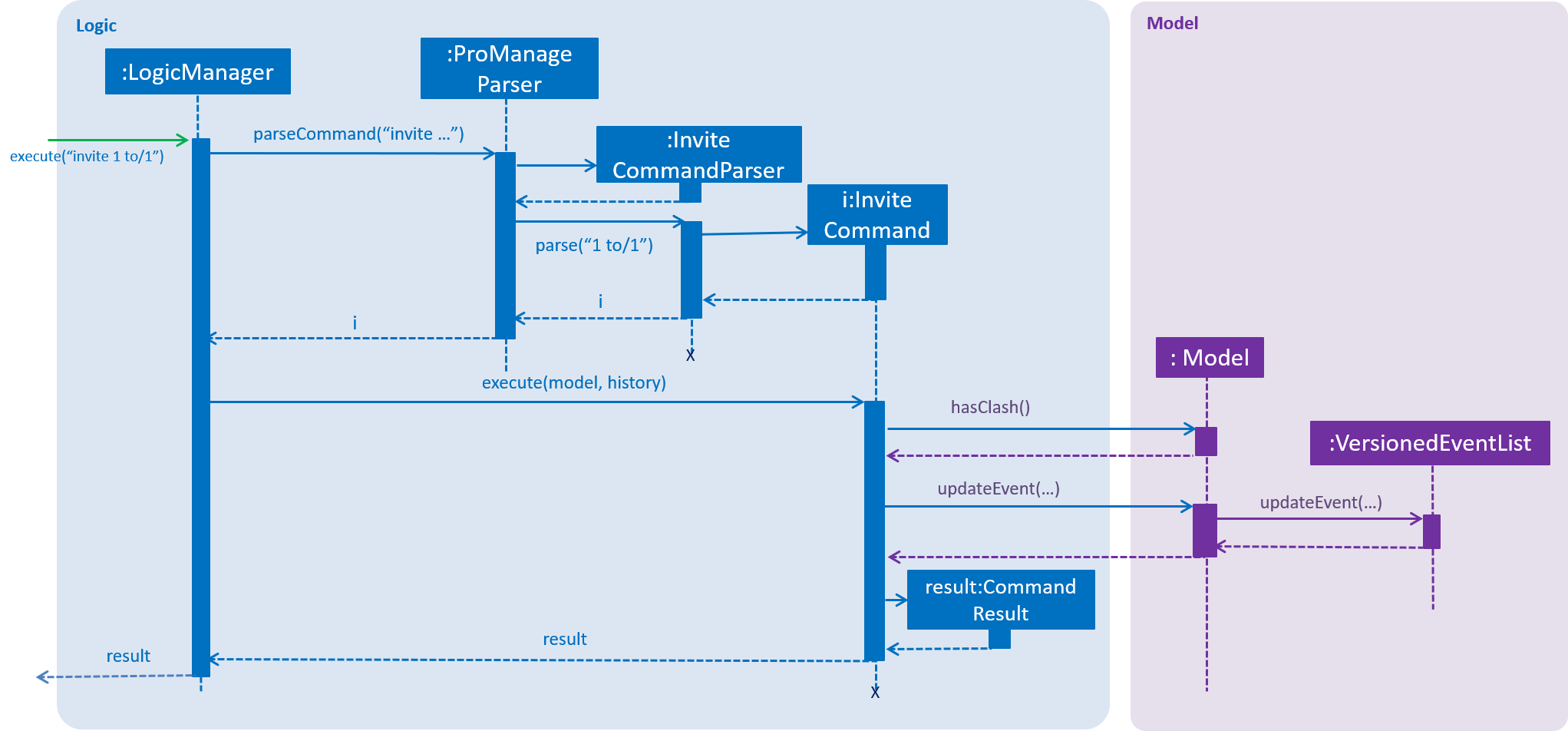
3.2.3. Design Consideration
Aspect: How to link Person and Event
-
Alternative 1 (current choice): Saves only the emails of the Persons in the Attendees of Events.
-
Pros: Saves space. Able to filter EventList easily.
-
Cons: Requires going through the entire list of EventList to obtain details of events attended by the person.
-
-
Alternative 2: Saves the entire information of Events for each Persons.
-
Pros: Fast access to information of Events attended by any Persons.
-
Cons: Takes up a lot of storage space and memory. Many repeated items within the storage files.
-
Aspect: Data structure to support invite command
-
Alternative 1 (current choice): Use
HashSetto store persons emails.-
Pros: Easier and faster to retrieve or validate names stored. Able to handle duplicates easily.
-
Cons: Sequence of persons added is lost. Currently, this feature is not important for the project.
-
-
Alternative 2: Use
ArrayListto store persons emails.-
Pros: Emails are stored in order of addition.
-
Cons: Inefficient when handling data.
-
3.2.4. Future Improvements
Adding entire department or multiple persons to an event
The current invite command only invites one person to a chosen event based on the index chosen. This feature can be further extended to enable inviting more than one person or an entire department to an event.
One possible way to to implement this is to have the user
-
input a certain range (2-5) or
-
multiple indices (1,3,6,7,8) or
-
input the department name
The same concept can also be applied to events, being able to invite one person to multiple events with one single command.
Implementation of this additional feature would require changes to both InviteCommandParser and InviteCommand#execute. Additionally, handling of clashing events needs to be considered as it now involves more than one participant and event.
Similar improvements can be made to remove command, being able to remove a person from a number of events with one single command.
3.3. Select feature
3.3.1. Current Implementation
The select command allows users to view the event schedules of an employee on a certain date, month, and year, or all of his/her events.
The command currently only allows users to view the event of a single employee, based on the indices of the employee list on the UI.
This command only executes successfully if the input index is valid (not out of bound).
The command is facilitated by the class: Attendees, a HashSet of emails of type String, as described in Section 3.2.1.
3.3.2. Execution of Command
Given below is an example usage scenario and how the select mechanism works.
For example, the user inputs select 1 y/2018 m/06 to select the 1st person in the address book and view his/her event schedule on June 2018.
-
The command text is passed to an instance of the
LogicManagerclass. -
The
LogicManagerinstance callsProManageParser#parsecommand, which parses theselectcommand phrase. -
InviteCommandParser#parseparses the person and date parameter(optional). Depending on whether the date parameter is inputted, an instance of theSelectCommandencapsulating the relevant information is then returned. -
Logic Managerthen executes thisSelectCommandby callingSelectCommand#execute. -
The filtered person list is first obtained by calling
PersonModel#getFilteredPersonList. Based on the index, thePersonis selected. ThePersonobject’s email is obtained by callingPerson#getEmail -
A
Predicatewill be constructed to generate the filtered event list.-
If the user chose to view all the events of the person (e.g.
select 1), anAttendeeContainsEmailPredicateobject will be instantiated. -
If the user chose to view the events of the person on a certain time period (e.g.
select 1 y/2018 m/12), anEventContainsAttendeeAndDatePredicateobject will be instantiated.
-
-
The filtered event list is then updated by calling
Model#updateFilteredEventListwith the predicate. -
The filtered event list is then sorted by calling
Model#sortByDate. -
The
SelectCommand#executefinally returns aCommandResultwith a success message.
The sequence diagram below illustrates the execution of the invite command.
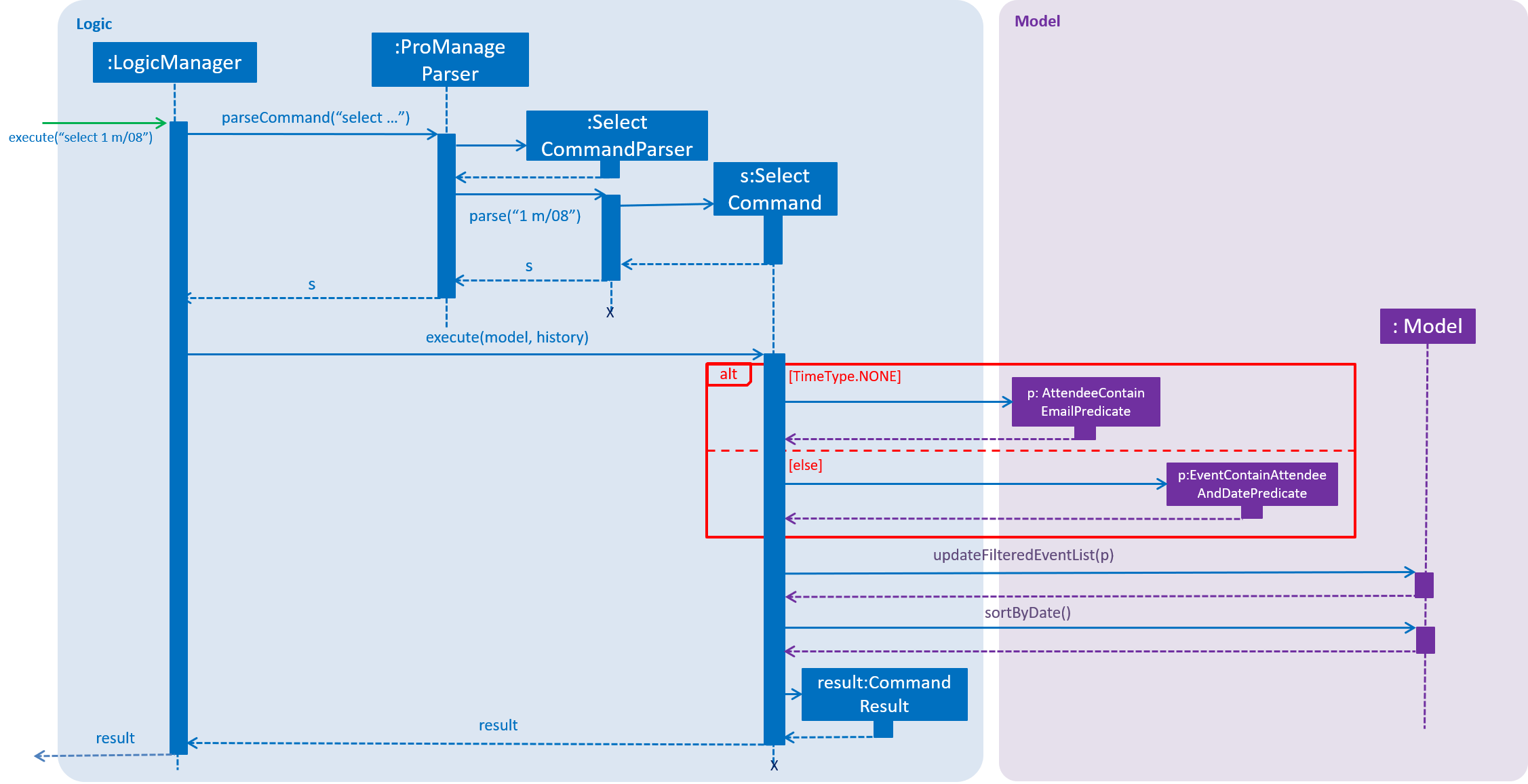
3.4. Find Event feature
3.4.1. Current Implementation
The findEvent allows the user to search for an event using some keywords. It searches for such events which contain at least
one of keywords in their names or description.
3.4.2. Execution of Command
Given below is an example usage scenario and how the findEvent mechanism works.
Step 1. The user inputs findEvent meeting to find the event containing the word meeting in its name or description.
Step 2. The command is parsed and the result is shown.
3.5. List Feature
3.5.1. Current Implementation
The list feature allows users to filter through all the individual people in ProManage and understand which department
they are from. The command currently has 4 sub-features; list all , list all people, list all events and list dep DEPARTMENT. The user can list all the
people and events in ProManage by simply typing list all. Alternatively, the user can filter through ProManage and get the
relevant Person’s information by listing those of the specified department. The user can list multiple departments such
as list dep Admin Finance. As of now, each person can only be inside one department.
The listing of people from the respective departments is facilitated by the class: Departments,
a list of departments of type String.
The following is a more detailed description of the classes involved:
-
Department-
Each
Personobject has aDepartment, which is the department in which the person is in. -
This class is essentially another piece of information about the person.
-
Each
Personcan only be in oneDepartment.
-
3.5.2. Execution of Command
Given below is an example usage scenario and how the list mechanism works.
Step 1. The user executes list dep Admin to list only the people in the Admin department. The command text is passed
to an instance of the LogicManager class.
Step 2. The LogicManager instance calls ProManage#parsecommand, which parses the list command prefix
"list".
Step 3. ListCommandParser#parse parses the type of command that is called upon and if applicable, the departments
listed. The list command can take in either all, all people , all events or dep. all means that are no predicates and 'dep' means specific
departments are about to be listed. An instance of the ListCommand encapsulating the type of ListCommand and if
applicable, the predicates involved, is then returned to Logic Manager.
Step 4. Logic Manager then executes this ListCommand by calling ListCommand#execute.
Step 5. The filtered person list is first obtained by calling PersonModel#updateFilteredPersonList. Based on the departments, the list of Person are selected.
Step 9. The ListCommand#execute finally returns a CommandResult with a success message.
The sequence diagram below illustrates the execution of the list command.
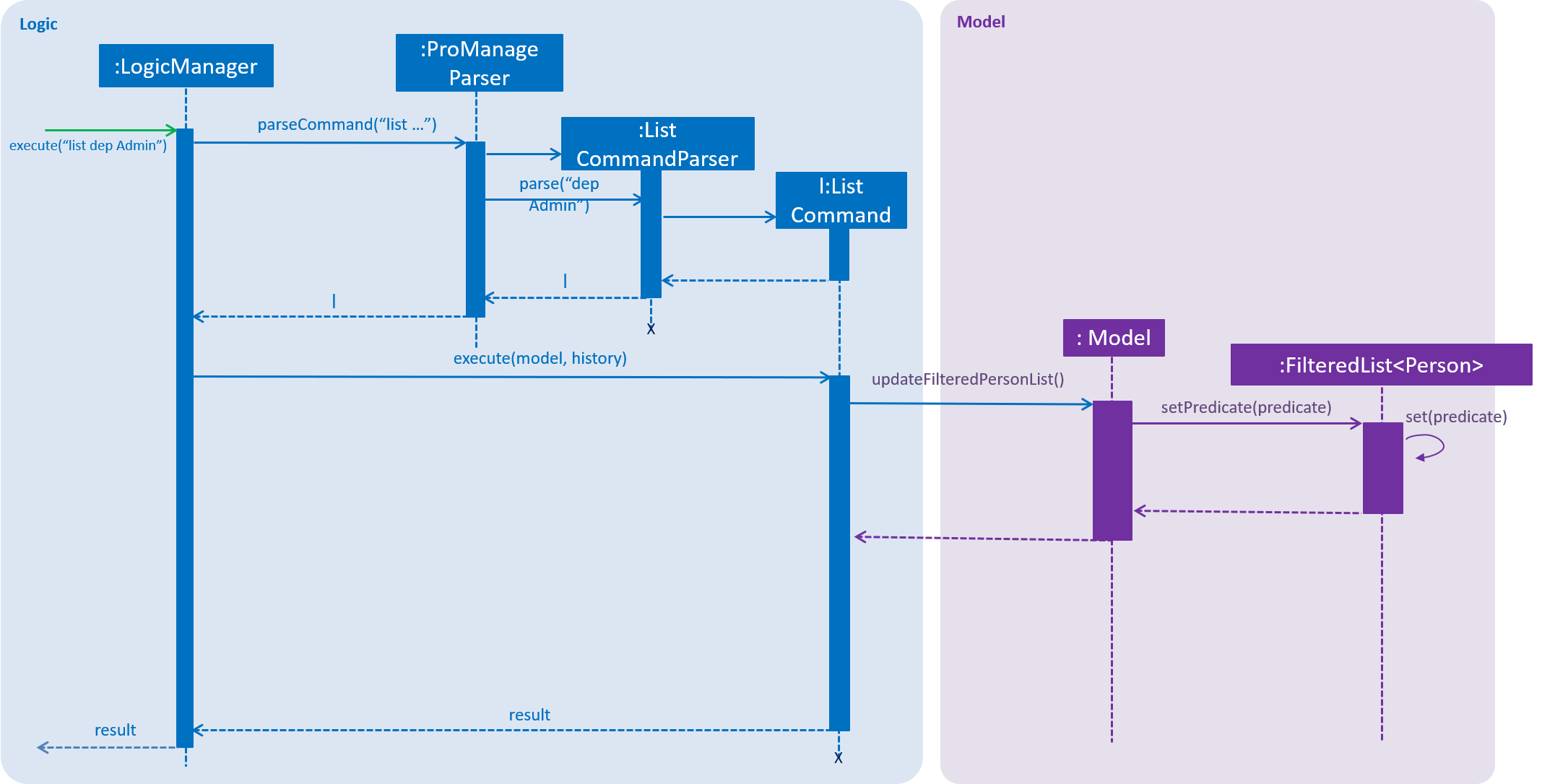
3.5.3. Future Improvements
Listing people who stay in the same town
The current list command does not utilize the address of each person. Thus, to make data more easily accessible, ProManage can implement Google Maps API and mark out where each employee stays on the map.
-
Utilize Google Maps API and store the map -
list map
Listing people’s birthdays
The current person has no date of birth attribute. Thus, a date of birth attribute could be implemented. On top of that, ProManage can display the current date and time. Along with this, it can list out the upcoming birthdays of the personnel in the company.
-
Implement date of birth attribute and display current date and time the moment the application is launched. List out upcoming birthdays -
list birthdays
3.6. Undo/Redo Feature
3.6.1. Current Implementation
The undo and redo feature allows users to undo and redo their previous commands. The commands that can
be undone are only those that modify the contents of the address book or event list, such as adding a person
or event within the app. This is managed within ModelManager.
The undo/redo mechanism is implemented separately for the address book and event list by the
VersionedAddressBook and VersionedEventList. They are extensions of the superclass AddressBook and
EventList respectively with a history of states stored internally as an addressBookStateList
for the address book, eventListStateList for the event list, and a currentStatePointer in each of them.
To ensure that the address book and event list are undone/redone correctly, a StateHistoryList (sub-class
of LinkedList) is kept in the ModelManager to keep track of the list that was modified.
The following operations were implemented:
-
VersionedAddressBook#commit()— Saves the current address book state in its internal history. -
VersionedAddressBook#undo()— Restores the previous address book state from its internal history. -
VersionedAddressBook#redo()— Restores a previously undone address book state from its internal history. -
VersionedEventList#commit()— Saves the current event list in its internal history. -
VersionedEventList#undo()— Restores the previous event list state from its internal history. -
VersionedEventList#redo()— Restores a previously undone event list state from its internal history.
These operations are exposed in the Model interface as Model#commitAddressBook(), Model#undoAddressBook()
and Model#redoAddressBook() for the address book, and Model#commitEventList(), Model#undoEventList()
and Model#redoEventList() for the event list. Two wrapper methods, Model#undo() and Model#redo()
are also implemented. These will be the methods called by the commands undo and redo.
The StateHistoryList implements the following operations for the Model to decide whether to
undo/redo the address book or event list:
-
StateHistoryList#getCurrentState()- Retrieves the latest record state. -
StateHistoryList#getNextState()- Retrieves the next (previously undone) record state. -
StateHistoryList#decrementPointer()- Shifts record state pointer back. Called duringundo. -
StateHistoryList#incrementPointer()- Shifts record state pointer forward. Called duringredo.
A command can either modify the address book, event list, or both. Within the model, the StateHistoryList
keeps track of all model methods which modify the address book or event list, and stores a history
record value within itself for each method called.
When undoing a command, the ModelManager requests for the latest record by StateHistoryList#getCurrentState()
and calls the corresponding VersionedAddressBook#undo() and/or VersionedEventList#undo(). The ModelManager
also informs the StateHistoryList that an undo command was issued to shift the pointer back.
When redoing a command,the ModelManager requests for the next record from StateHistoryList and
calls the corresponding VersionedAddressBook#redo() and/or VersionedEventList#redo(). The ModelManager
also informs the StateHistoryList that an undo command was issued to shift the pointer forward.
Given below is an example usage scenario and how the undo/redo mechanism behaves at each step.
Step 1. The user launches the application for the first time. The VersionedAddressBook and VersionedEventList will be initialized with the initial address book and event list states, and the currentStatePointers will point to their single state respectively. The StateHistoryList is instantiated as an empty list.
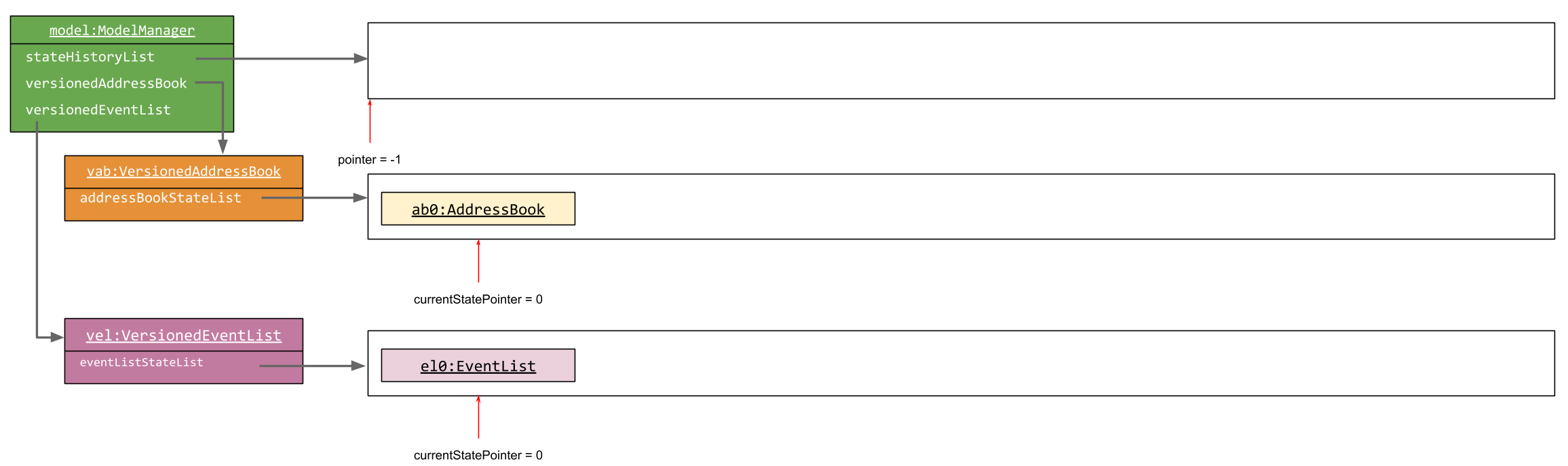
Step 2. The user executes add (with valid input arguments) to add a person to the address book. The add command calls
Model#addPerson(), which will add a state record index integer STATE_ADDRESSBOOK to the StateHistoryList.
This command is the last entered command, therefore the pointer in StateHistoryList shifts forward.
The add command also calls Model#commitAddressBook(), causing the modified state of the address book after
the add command executes to be saved in the addressBookStateList, and the address book currentStatePointer
is shifted to the newly inserted address book state. The currentStatePointer for VersionedEventList remains unchanged
as only the VersionedAddressBook was modified..
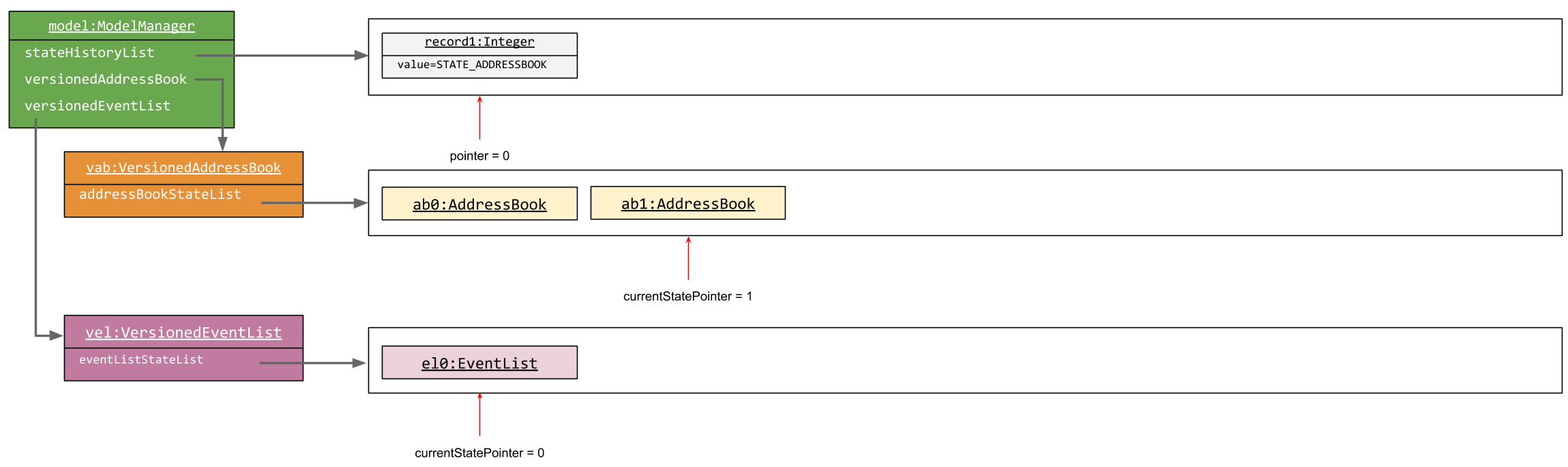
If a command fails its execution, it will not call Model#commitAddressBook() or Model#commitEventList(),
so the address book or event list state will not be saved into addressBookStateList or eventListStateList.
The StateHistoryList will also not save a record state.
|
Step 3. The user realises that they have accidentally added the wrong person, and decides to undo the action by
executing the undo command. The undo command calls Model#undo(), which gets the latest record state
from StateHistoryList and recognises that the VersionedAddressBook was modified in the previous command.
The Model#undoAddressBook() is then called, which shift the currentStatePointer once to the left, pointing it to
the previous address book state, and restores the address book to that state. Also, the pointer in StateHistoryList
is shifted to the left by StateHistoryList#decrementPointer.
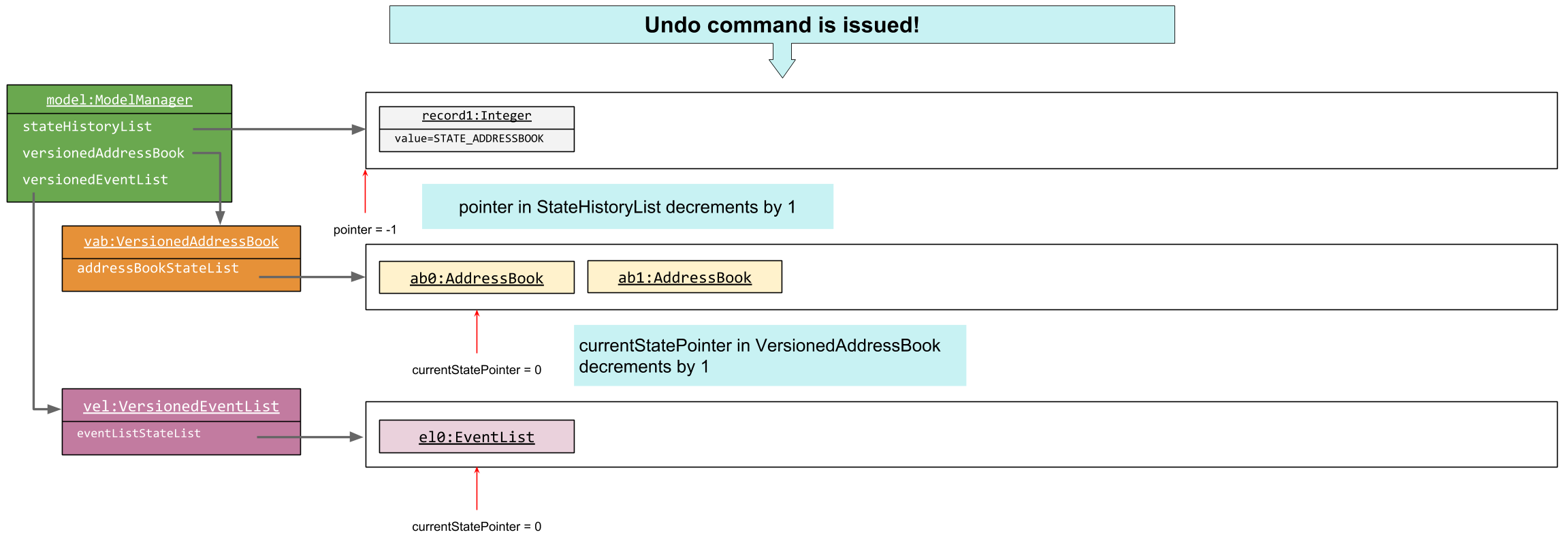
If the currentStatePointer is at index 0, pointing to the initial address book state, then there are no previous
address book states to restore. The undo command uses Model#canUndo() to check if this is the case.
If so, it will return an error to the user rather than attempting to perform the undo. |
The following sequence diagram shows how the undo operation works:
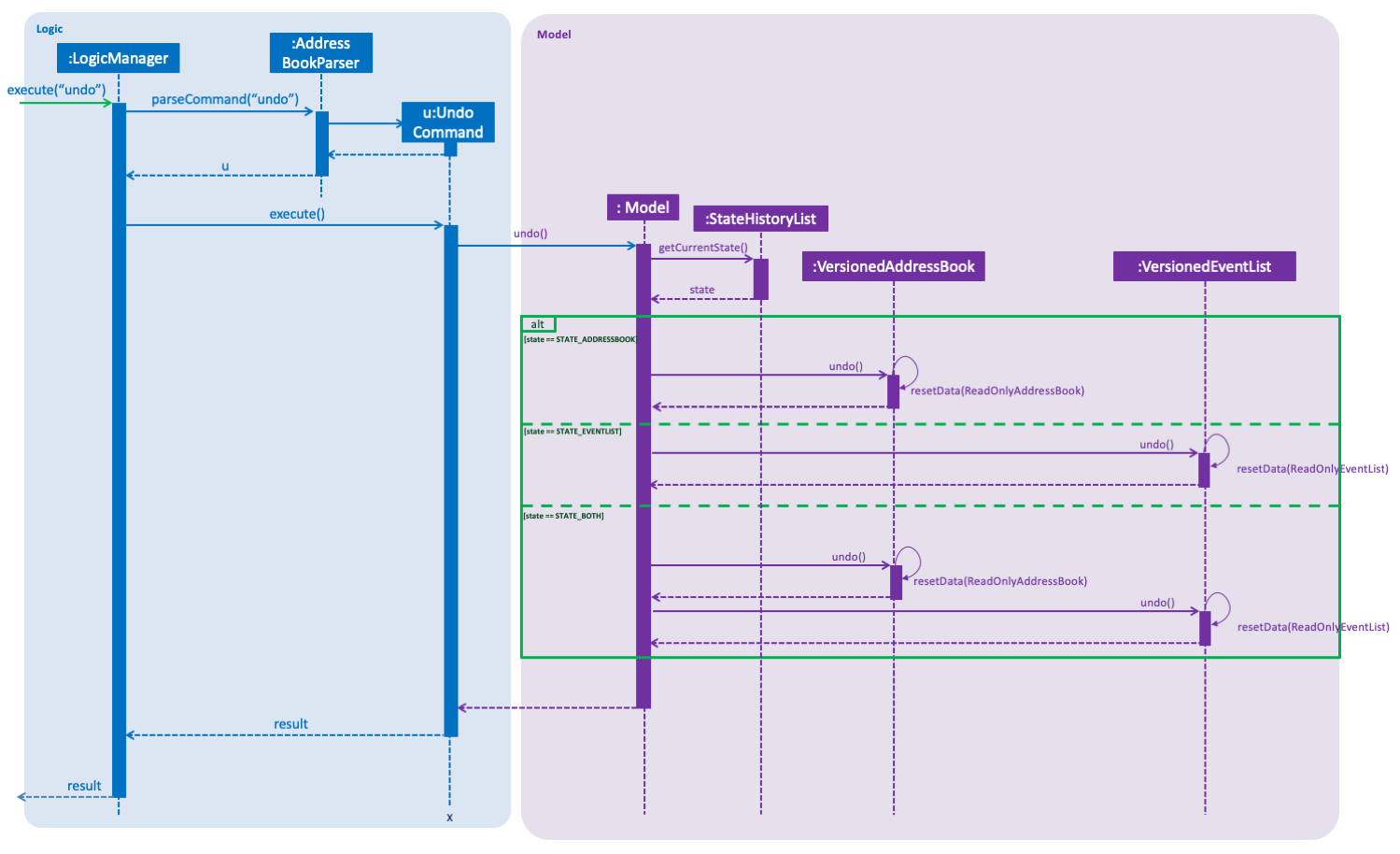
Step 4.
The redo command does the opposite — it calls Model#redo(), which shifts the currentStatePointer in either
the VersionedAddressBook and/or VersionedEventList once to the right, pointing to the previously
undone state, and restores it to that state.
If the pointer is at index stateHistoryList.size() - 1, pointing to the latest memory state, then
there are no undone states to restore. The redo command uses Model#canRedo() to check if this is the case.
If so, it will return an error to the user rather than attempting to perform the redo.
|
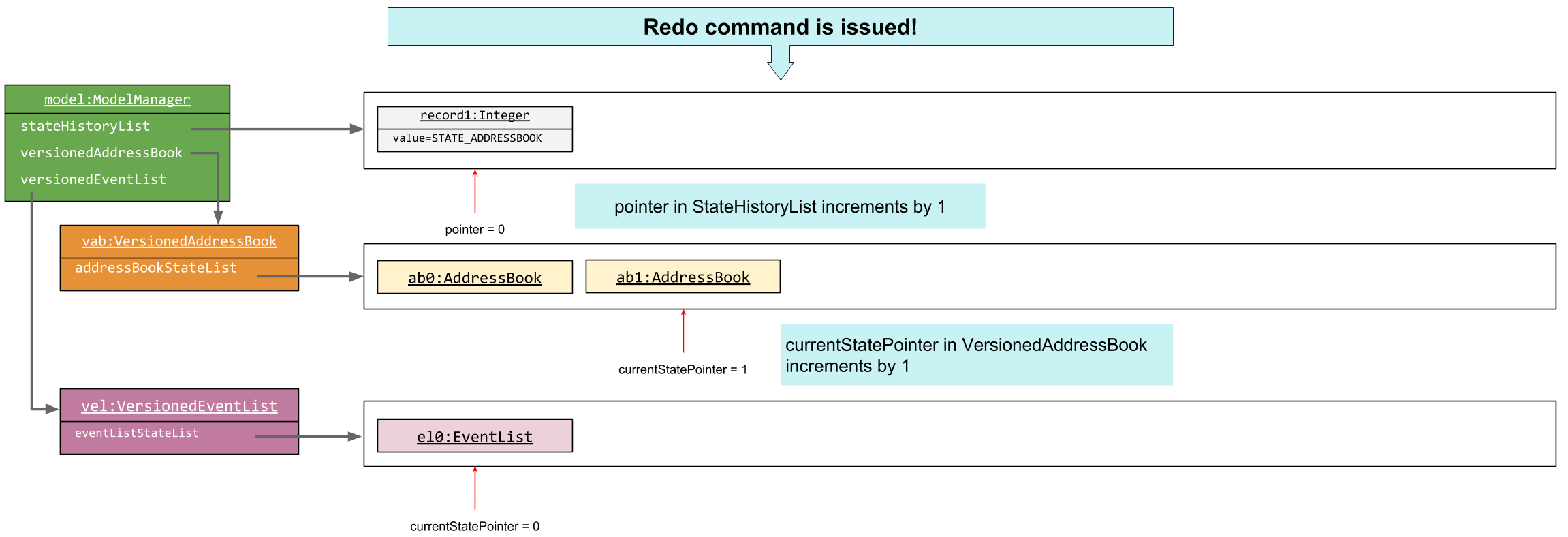
Step 5.
The user then decides to add a new event to the event list, by the addEvent command. The addEvent command calls
Model#addEvent(), which will add a state record index integer STATE_EVENTLIST to the StateHistoryList.
This command is the last entered command, therefore the pointer in StateHistoryList shifts forward.
The addEvent command also calls Model#commitEventList(), causing the modified state of the event list after
the addEvent command executes to be saved in the eventListStateList, and the event list currentStatePointer
is shifted to the newly inserted address book state. The currentStatePointer for VersionedAddressBook remains unchanged
as only the VersionedEventList was modified.
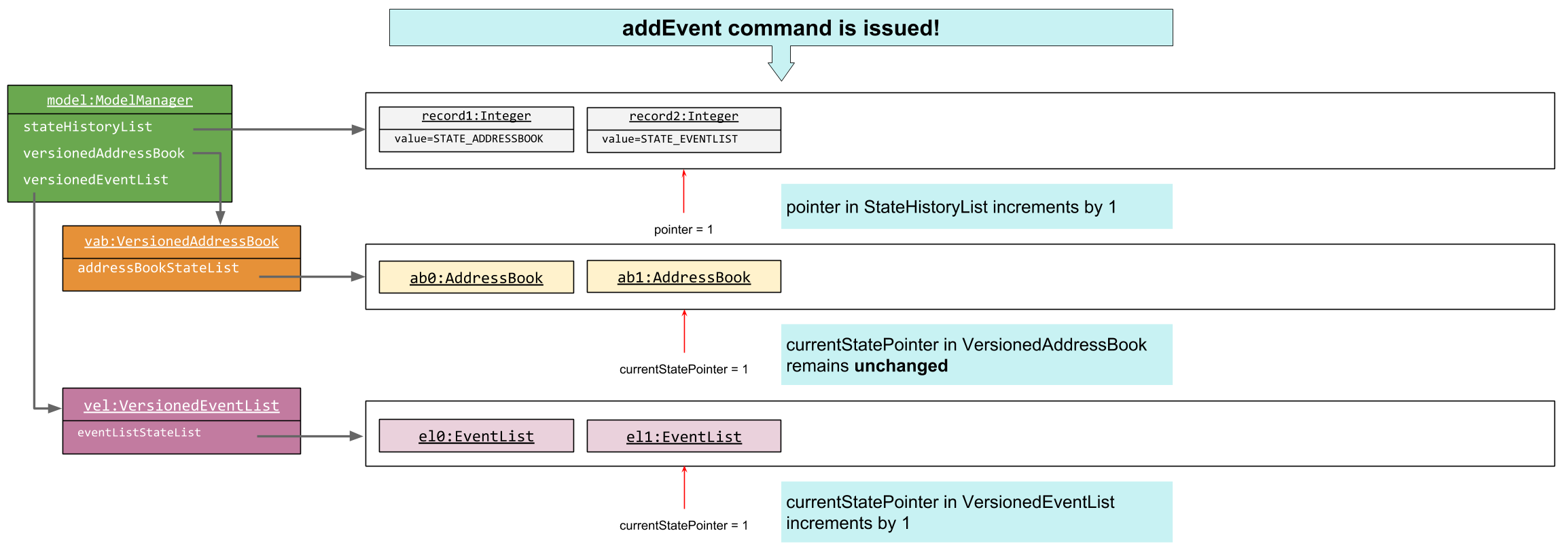
Step 6.
The user then decides to execute clear. Since this command must clear both the address book and event list,
the clear command calls both Model#commitAddressBook() and Model#commitEventList(). It adds a state
record index integer STATE_BOTH to the StateHistoryList. The currentStatePointer in both
VersionedAddressBook and VersionedEventList shifts to point to the newly added states respectively.
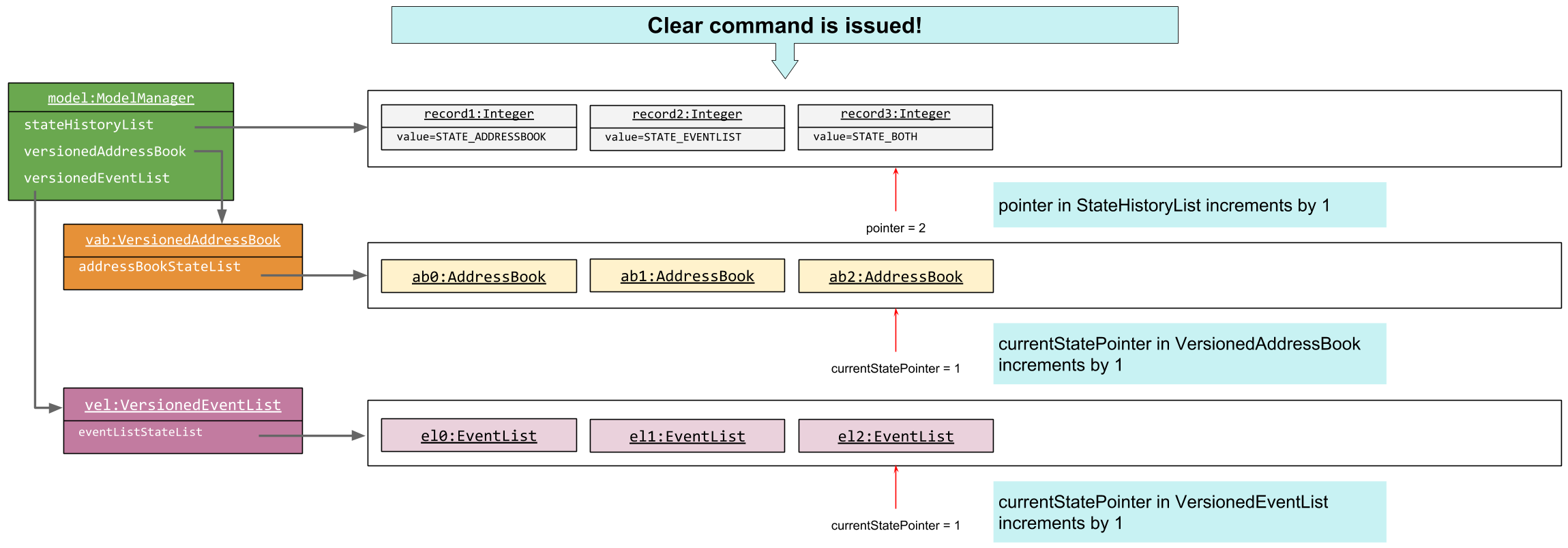
3.6.2. Future Improvements
Façade Class for VersionedAddressBook and VersionedEventList
To improve abstraction and shift the responsibility of deciding which list to undo or redo away from the
Model, a façade class can be created, e.g. VersionedProManage, to hold the StateHistoryList,
VersionedAddressBook and VersionedEventList. The model will then only have to call the VersionedProManage#undo()
or VersionedProManage#redo() methods.
3.7. Logging
We are using java.util.logging package for logging. The LogsCenter class is used to manage the logging levels and logging destinations.
-
The logging level can be controlled using the
logLevelsetting in the configuration file (See Section 3.8, “Configuration”) -
The
Loggerfor a class can be obtained usingLogsCenter.getLogger(Class)which will log messages according to the specified logging level -
Currently log messages are output through:
Consoleand to a.logfile.
Logging Levels
-
SEVERE: Critical problem detected which may possibly cause the termination of the application -
WARNING: Can continue, but with caution -
INFO: Information showing the noteworthy actions by the App -
FINE: Details that is not usually noteworthy but may be useful in debugging e.g. print the actual list instead of just its size
3.8. Configuration
Certain properties of the application can be controlled (e.g App name, logging level) through the configuration file (default: config.json).
4. Documentation
We use asciidoc for writing documentation.
| We chose asciidoc over Markdown because asciidoc, although a bit more complex than Markdown, provides more flexibility in formatting. |
4.1. Editing Documentation
See UsingGradle.adoc to learn how to render .adoc files locally to preview the end result of your edits.
Alternatively, you can download the AsciiDoc plugin for IntelliJ, which allows you to preview the changes you have made to your .adoc files in real-time.
4.2. Publishing Documentation
See UsingTravis.adoc to learn how to deploy GitHub Pages using Travis.
4.3. Converting Documentation to PDF format
We use Google Chrome for converting documentation to PDF format, as Chrome’s PDF engine preserves hyperlinks used in webpages.
Here are the steps to convert the project documentation files to PDF format.
-
Follow the instructions in UsingGradle.adoc to convert the AsciiDoc files in the
docs/directory to HTML format. -
Go to your generated HTML files in the
build/docsfolder, right click on them and selectOpen with→Google Chrome. -
Within Chrome, click on the
Printoption in Chrome’s menu. -
Set the destination to
Save as PDF, then clickSaveto save a copy of the file in PDF format. For best results, use the settings indicated in the screenshot below.
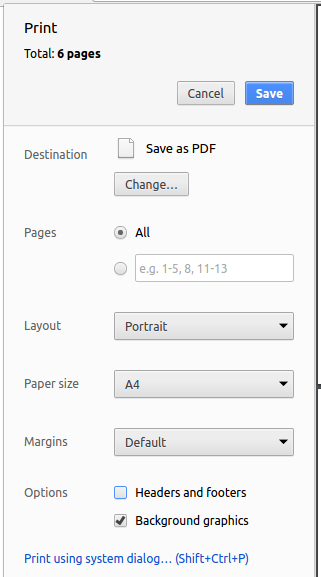
4.4. Site-wide Documentation Settings
The build.gradle file specifies some project-specific asciidoc attributes which affects how all documentation files within this project are rendered.
Attributes left unset in the build.gradle file will use their default value, if any.
|
| Attribute name | Description | Default value |
|---|---|---|
|
The name of the website. If set, the name will be displayed near the top of the page. |
not set |
|
URL to the site’s repository on GitHub. Setting this will add a "View on GitHub" link in the navigation bar. |
not set |
|
Define this attribute if the project is an official SE-EDU project. This will render the SE-EDU navigation bar at the top of the page, and add some SE-EDU-specific navigation items. |
not set |
4.5. Per-file Documentation Settings
Each .adoc file may also specify some file-specific asciidoc attributes which affects how the file is rendered.
Asciidoctor’s built-in attributes may be specified and used as well.
Attributes left unset in .adoc files will use their default value, if any.
|
| Attribute name | Description | Default value |
|---|---|---|
|
Site section that the document belongs to.
This will cause the associated item in the navigation bar to be highlighted.
One of: * Official SE-EDU projects only |
not set |
|
Set this attribute to remove the site navigation bar. |
not set |
4.6. Site Template
The files in docs/stylesheets are the CSS stylesheets of the site.
You can modify them to change some properties of the site’s design.
The files in docs/templates controls the rendering of .adoc files into HTML5.
These template files are written in a mixture of Ruby and Slim.
|
Modifying the template files in |
5. Testing
5.1. Running Tests
There are three ways to run tests.
| The most reliable way to run tests is the 3rd one. The first two methods might fail some GUI tests due to platform/resolution-specific idiosyncrasies. |
Method 1: Using IntelliJ JUnit test runner
-
To run all tests, right-click on the
src/test/javafolder and chooseRun 'All Tests' -
To run a subset of tests, you can right-click on a test package, test class, or a test and choose
Run 'ABC'
Method 2: Using Gradle
-
Open a console and run the command
gradlew clean allTests(Mac/Linux:./gradlew clean allTests)
| See UsingGradle.adoc for more info on how to run tests using Gradle. |
Method 3: Using Gradle (headless)
Thanks to the TestFX library we use, our GUI tests can be run in the headless mode. In the headless mode, GUI tests do not show up on the screen. That means the developer can do other things on the Computer while the tests are running.
To run tests in headless mode, open a console and run the command gradlew clean headless allTests (Mac/Linux: ./gradlew clean headless allTests)
5.2. Types of tests
We have two types of tests:
-
GUI Tests - These are tests involving the GUI. They include,
-
System Tests that test the entire App by simulating user actions on the GUI. These are in the
systemtestspackage. -
Unit tests that test the individual components. These are in
seedu.address.uipackage.
-
-
Non-GUI Tests - These are tests not involving the GUI. They include,
-
Unit tests targeting the lowest level methods/classes.
e.g.seedu.address.commons.StringUtilTest -
Integration tests that are checking the integration of multiple code units (those code units are assumed to be working).
e.g.seedu.address.storage.StorageManagerTest -
Hybrids of unit and integration tests. These test are checking multiple code units as well as how the are connected together.
e.g.seedu.address.logic.LogicManagerTest
-
5.3. Troubleshooting Testing
Problem: HelpWindowTest fails with a NullPointerException.
-
Reason: One of its dependencies,
HelpWindow.htmlinsrc/main/resources/docsis missing. -
Solution: Execute Gradle task
processResources.
6. Dev Ops
6.1. Build Automation
See UsingGradle.adoc to learn how to use Gradle for build automation.
6.2. Continuous Integration
We use Travis CI and AppVeyor to perform Continuous Integration on our projects. See UsingTravis.adoc and UsingAppVeyor.adoc for more details.
6.3. Coverage Reporting
We use Coveralls to track the code coverage of our projects. See UsingCoveralls.adoc for more details.
6.4. Documentation Previews
When a pull request has changes to asciidoc files, you can use Netlify to see a preview of how the HTML version of those asciidoc files will look like when the pull request is merged. See UsingNetlify.adoc for more details.
6.5. Making a Release
Here are the steps to create a new release.
-
Update the version number in
MainApp.java. -
Generate a JAR file using Gradle.
-
Tag the repo with the version number. e.g.
v0.1 -
Create a new release using GitHub and upload the JAR file you created.
6.6. Managing Dependencies
A project often depends on third-party libraries. For example, Address Book depends on the Jackson library for XML parsing. Managing these dependencies can be automated using Gradle. For example, Gradle can download the dependencies automatically, which is better than these alternatives.
a. Include those libraries in the repo (this bloats the repo size)
b. Require developers to download those libraries manually (this creates extra work for developers)
Appendix A: Product Scope
Target user profile:
-
Companies have project management teams. Delegation of tasks and events can become complicated.
-
Project teams comprises of project managers, and the various sub branches : Admin, Logistics, Programmes, Publicity, Marketing and Safety.
-
This application aims to provide an all in one platform to ease the mode of task and event allocation.
-
prefer desktop apps over other types
-
can type fast
-
prefers typing over mouse input
-
is reasonably comfortable using CLI apps
Project Manager:
-
In charge of overall project.
-
He/She has the autonomy to add/edit/view/delete all of the events and tasks of his/her employees.
Employees:
-
He/she is only entitled to view all of the events of himself/herself within the department.
Value proposition:
-
Facilitates workflow faster than a typical mouse/GUI driven app.
-
Saves consumers' efficiency, money and time tremendously.
Appendix B: User Stories
Priorities: High (must have) - * * *, Medium (nice to have) - * *, Low (unlikely to have) - *
| Priority | As a … | I want to … | So that I can… |
|---|---|---|---|
|
New Project Manager |
See usage instructions |
Refer to instructions when I forget how to use the ProManage |
|
Project Manager |
Add a new person |
Maintain a record of that employee |
|
Project Manager |
Delete a person |
Remove employees that left the company |
|
Project Manager |
Edit a person’s details |
Change the relevant information |
|
Project Manager |
Find a person by name |
Locate details of people without having to go through the entire list |
|
Project Manager |
Find a person by email |
Locate people through their unique work email address |
|
Project Manager |
List the people in alphabetical order by name or by department |
View the whole list of relevant people |
|
Project Manager |
Add a new event |
Maintain a record of that event |
|
Project Manager |
Delete an event |
Remove events that are no longer relevant |
|
Project Manager |
Edit the information of an event |
Update the relevant information |
|
Project Manager |
View a colleague’s events |
To monitor my colleague’s event schedule before I plan an event |
|
Project Manager |
View an employee’s events on a certain date, month or year |
To view the employee’s events on a certain date, month or year |
|
Project Manager |
View a colleague’s events on a certain date, month or year |
To check if he/she is free for an important meeting |
|
Project Manager |
Invite an employee to events |
Add the person to the a department meeting |
|
Project Manager |
Invite an employee to events |
Add the person to the a company outing |
|
Project Manager |
Remove people from the event |
Remove irrelevant people from an event |
|
Project Manager |
Remove people from the event |
Remove people who I accidentally invited |
|
Project Manager |
Find an event |
Locate details of the event without having to look through the entire list |
|
Project Manager |
Sort the event list by name |
View the events by alphabetical order |
|
Project Manager |
Sort the event list by time and date |
View what are the more recent events of the event list |
|
Project Manager |
Select an event |
To know more information about the event |
|
Project Manager |
History of commands |
To view the commands previously inserted into ProManage |
|
Project Manager |
Undo command |
Undo my previously entered command |
|
Project Manager |
Redo command |
Redo my previously undo command |
|
Project Manager |
View events related to myself |
To avoid looking through the entire event list to find out which events I need to attend |
| Priority | As a … | I want to … | So that I can… |
|---|---|---|---|
|
User |
Exit command |
|
|
New Employee |
See usage instructions |
Refer to instructions when I forget how to use the ProManage |
|
Employee |
Find a person by name |
Locate details of people without having to go through the entire list |
|
Employee |
Find a person by email |
Locate people through their unique work email address |
|
Employee |
Sort the event list by name |
View the events by alphabetical order |
|
Employee |
Sort the event list by time and date |
View what are the more recent events of the event list |
|
Employee |
Undo command |
Undo my previously entered command |
|
Employee |
Redo command |
Redo my previously undo command |
|
Employee |
View a colleague’s events |
To check out what have my colleague been up to |
|
Employee |
View events related to myself |
To avoid looking through the entire event list to find out which events I need to attend |
|
Employee |
Invite my colleagues to events |
Add persons to the selected event |
{More to be added}
Appendix C: Use Cases
(For all use cases below, the System is the ProManage and the Actor is the user, unless specified otherwise)
Use case: Add person
MSS
-
User requests to add a person.
-
ProManage adds records down the input information of the person.
-
ProManage adds person.
Use case ends.
Extensions
-
2a. The list is empty.
Use case ends.
-
3a. The given index is invalid.
-
3a1. ProManage shows an error message.
Use case resumes at step 2.
-
Use case: Edit person
MSS
-
User requests to edit information of person
-
ProManage shows a list of persons
-
User requests to edit a specific person in the list
-
ProManage edits the person
Use case ends.
Extensions
-
2a. The list is empty.
Use case ends.
-
3a. The given index is invalid.
-
3a1. ProManage shows an error message.
Use case resumes at step 2.
-
Use case: Delete person
MSS
-
User requests to list persons
-
ProManage shows a list of persons
-
User requests to delete a specific person in the list
-
ProManage deletes the person
Use case ends.
Extensions
-
2a. The list is empty.
Use case ends.
-
3a. The given index is invalid.
-
3a1. ProManage shows an error message.
Use case resumes at step 2.
-
Use case: Add Event
MSS
-
User requests to create an event.
-
ProManage displays input format and requests user to enter event input details according to format.
-
User enters event details.
-
Program displays users input and confirm the input with user.
-
User confirms with ProManage
-
ProManage adds event to user’s event list.
Use case ends.
Extensions
-
3a. User input incorrect format.
-
3a1. ProManage shows an error message.
Use case resumes at step 2.
Use case: Delete event
-
MSS
-
User requests to delete an event
-
ProManage shows a list of events
-
User requests to delete a specific event in the list
-
ProManage deletes the event
Use case ends.
Extensions
-
2a. The list is empty.
Use case ends.
-
3a. The given index is invalid.
-
3a1. ProManage shows an error message.
Use case resumes at step 2.
-
Use case: Edit event
MSS
-
User requests to edit an event.
-
ProManage shows a list of events to the user.
-
User requests to edit a specific event in the list
-
User enters the updated details of the event.
-
ProManage confirms edited details with the user.
-
User confirms with ProManage.
-
ProManage edits confirmed details of the chosen event.
Use case ends.
Extensions
-
2a. The list is empty.
Use case ends.
-
3a. The given index is invalid.
-
3a1. ProManage shows an error message.
Use case resumes at step 2.
-
Use case: Sorting the event list based on the parameter given
MSS
-
User requests to list event in a particular order.
-
ProManage request what order to list the event.
-
User enters the order he/she wishes to list the event.
-
ProManage list the event in that particular order
Use case ends.
Extensions
-
3a. Invalid parameters
-
3a1. ProManage shows an error message.
-
Use case ends
-
Use case: Finding out events which is associated with user
MSS
-
User login the app
-
User request to list event associated with he/she
-
ProManage list the event that is associated with the user
Use case ends.
Extensions
-
3a. User did not login
-
3a1. ProManage shows an error message to prompt user to login before using this function
-
Use case ends
-
Use case: Invite employees to events
Guarantee:
-
The invite will not result in clash of events in the employee schedule
MSS
-
User requests to add employee to events.
-
ProManage request employee details and event details.
-
User enters employee and event information.
-
ProManage adds employee to events
Use case ends.
Extensions
-
3a. Invalid employee.
-
3a1. ProManage shows an error message.
-
Use case ends
-
-
3b. Invalid event.
-
3b1. ProManage shows an error message.
-
Use case ends
-
-
3c. Employee is already invited to event.
-
3c1. AddressBook shows an error message.
-
Use case ends
-
-
3d. Event conflicts with employee’s schedule
-
3d1. AddressBook shows an error message.
-
Use case ends
-
Use case: Remove employees from events
Precondition: User must be of manager or default privilege
MSS
-
User requests to remove employee from an event.
-
ProManage request employee details and event details.
-
User enters employee and event information.
-
ProManage remove employee from events
Use case ends.
Extensions
-
3a. Invalid employee.
-
3a1. ProManage shows an error message.
-
Use case ends
-
-
3b. Invalid event.
-
3b1. ProManage shows an error message.
-
Use case ends
-
-
3c. Event has no attendees
-
3c1. ProManage shows an error message.
-
Use case ends
-
-
3d. Employee is not originally invited to event.
-
3d1. ProManage shows an error message.
-
Use case ends
-
Use case: View an employee’s schedule on a date/month/year
MSS
-
User requests to view an employee’s schedule.
-
ProManage request employee details and date details.
-
User enters employee and date information.
-
ProManage remove employee from events
Use case ends.
Extensions
-
3a. Invalid employee.
-
3a1. ProManage shows an error message.
-
Use case ends
-
-
3b. Invalid date format
-
3b1. ProManage shows an error message.
-
Use case ends
-
C.1. Use case: Undo the previously entered command.
MSS
-
User requests to undo previous command
-
ProManage undos the command, restoring the previous state.
Use case ends.
Extensions
-
1a. No commands left to undo.
-
1a1. ProManage shows an error message.
-
Use case ends
-
C.2. Use case: Redo the previously undone command.
MSS
-
User requests to redo the previously undone command
-
ProManage redos the command, restoring the address book or event list state.
Use case ends.
Extensions
-
1a. No previously undone commands available.
-
1a1. ProManage shows an error message.
-
Use case ends
-
7. Non Functional Requirements
-
Should work on any mainstream OS as long as it has Java
9or higher installed. -
Should be able to hold up to 1000 persons without a noticeable sluggishness in performance for typical usage.
-
A user new to the program should be able to navigate and utilize the CLI easily.
-
Experienced CLI users should be able to be familiar with all the commands and navigation within the program.
-
A user with above average typing speed for regular English text (i.e. not code, not system admin commands) should be able to accomplish most of the tasks faster using commands than using the mouse.
-
User cannot be in multiple departments.
-
The program should respond within 2 seconds after creation, editing, and deletion of events.
Appendix E: Product Survey
Product Name
Author: …
Pros:
-
…
-
…
Cons:
-
…
-
…
Appendix F: Instructions for Manual Testing
Given below are instructions to test the app manually.
| These instructions only provide a starting point for testers to work on; testers are expected to do more exploratory testing. |
F.1. Launch and Shutdown
-
Initial launch
-
Download the jar file and copy into an empty folder
-
Double-click the jar file
Expected: Shows the GUI with a set of sample contacts. The window size may not be optimum.
-
-
Saving window preferences
-
Resize the window to an optimum size. Move the window to a different location. Close the window.
-
Re-launch the app by double-clicking the jar file.
Expected: The most recent window size and location is retained.
-
{ more test cases … }
F.2. Logging into the app
-
Logging without email
-
Prerequisites: App is not login yet. Privilege is default
-
Test Case:
login manager
Expected: login successfully as manager -
Test Case:
login employee
Expected: login successfully as manager -
Other incorrect login commands to try:
login,login ceo(login without email only accepts manager and employee)
-
-
Logging with email
-
Prerequisites: App is not login yet. Privilege is default. Email of an existing person in addressbook
-
Test Case:
login as lol@example.com
Expected: login successfully as the designation of the person -
Other incorrect login commands to try:
login aslogin as invalidemail
-
F.3. Deleting a person
-
Deleting a person while all persons are listed
-
Prerequisites: List all persons using the
list all peoplecommand. Multiple persons in the list. -
Test case:
delete 1
Expected: First contact is deleted from the list. Details of the deleted contact shown in the status message. Timestamp in the status bar is updated. -
Test case:
delete 0
Expected: No person is deleted. Error details shown in the status message. Status bar remains the same. -
Other incorrect delete commands to try:
delete,delete x(where x is larger than the list size) {give more}
Expected: Similar to previous.
-
F.4. Inviting a person to an event
-
Inviting a person while all persons and events are listed
-
Prerequisites: List all persons using the
list allcommand. Multiple persons and events in the list. -
Test case:
invite 1 to/1
Expected: First employee is added to first event. Useselect 1to verify that the fifth event is present in the event list. -
Test case:
invite 1 to/1(continued from test case above)
Expected: Error message as employee is already invited to event. -
Test case:
invite 0 to/1
Expected: No employee is invited. Error details shown in the status message. -
Other incorrect invite commands to try:
invite,invite x to/1(where x is larger than the person list size),invite 1 to/y(where y is larger than the event list size)
Expected: Error message.
-
F.5. Removing a person from an event
-
Removing a person while all persons and events are listed
-
Prerequisites: List all persons using the
list allcommand. Multiple persons and events in the list. -
Test case:
invite 1 to/1thenremove 1 from/1+ Expected: First employee is added to first event and then removed. Useselect 1to verify that the person is uninvited from the event. -
Test case:
remove 1 to/1(continued from test case above)
Expected: Error message as employee is currently not invited to event. -
Test case:
delete 0 to/1
Expected: No employee is removed. Error details shown in the status message. -
Other incorrect invite commands to try:
remove,remove x to/1(where x is larger than the person list size),remove 1 to/y(where y is larger than the event list size)
Expected: Similar to error message.
-
F.6. Listing people and events
-
Listing personnel of specific departments
-
Prerequisites: Add personnel of different departments into ProManage using the
add n/John Doe p/98765432 e/johnd@example.com a/John street, block 123, #01-01 dep/ADMIN des/Managerandadd n/Mark p/93455678 e/mark@example.com a/Mark street, block 12, #05-01 dep/Marketing des/Managerandadd n/Tracy p/98213456 e/tracy@example.com a/Tracy Street, WaterWorks Condo, block J1, #01-01 dep/Finance des/Employee -
Test case:
list dep Marketing
Expected: The details of Mark or any personnel who is in the Marketing department will appear. Details of the listed personnel will be listed. -
Test case:
list dep Admin Finance
Expected: The details of John and Tracy or any personnel who is in the Admin and Finance department will appear. Details of the listed personnel will be listed. -
Test case:
list all people
Expected: The details of all personnel will be listed. -
Other incorrect delete commands to try:
list admn,list al people(where the input is not of correct spelling form)
Expected: Error thrown.
-
-
Listing all personnel and events
-
Prerequisites: Add personnel of different departments such as the example above. Add different events into ProManage using the
addEvent n/Board Meeting d/Weekly Meeting l/Conference Room 1 date/2018-09-28 s/12:00 e/23:59andaddEvent n/Financial Review d/Review the financial quarter l/Conference Room 4 date/2018-10-23 s/14:00 e/16:30. -
Test case:
list all eventsExpected: The details of all events will be listed. -
Test case:
list dep Admin Financeor any DEPARTMENT →list allExpected: The details of all personnel and events will be listed.
-
F.7. Selecting an Event
-
Selecting event while all events are listed
-
Prerequisites: List all persons using the
list allcommand. There must be at least one person and one event in the list. -
Test case:
invite 1 to/1thenselectEvent 1
Expected: First event in the list is highlighted. Employee list is filtered to only show the first person. -
Test case:
selectEvent 2(continued from test case above)
Expected: Second event in the list is highlighted. Employee list is empty. -
Test case:
selectEvent 0
Expected: Error thrown. -
Other incorrect selectEvent commands to try:
selectevent(command is case-sensitive),selectEvent a,selectEvent x(where x is larger than the event list shown).
-
F.8. Sorting of events
-
Sorting of the event list based on the given params
-
Prerequisites: No prerequisites
-
Test case:
sort name
Expected: Event list to be sorted according their name. -
Test case:
sort date
Expected: Event list to be sorted according to the date from the earliest to the latest -
Other incorrect sort command to try:
sort,sort random
-
{ more test cases … }
F.9. Saving data
-
Dealing with missing/corrupted data files
-
{explain how to simulate a missing/corrupted file and the expected behavior}
-
{ more test cases … }